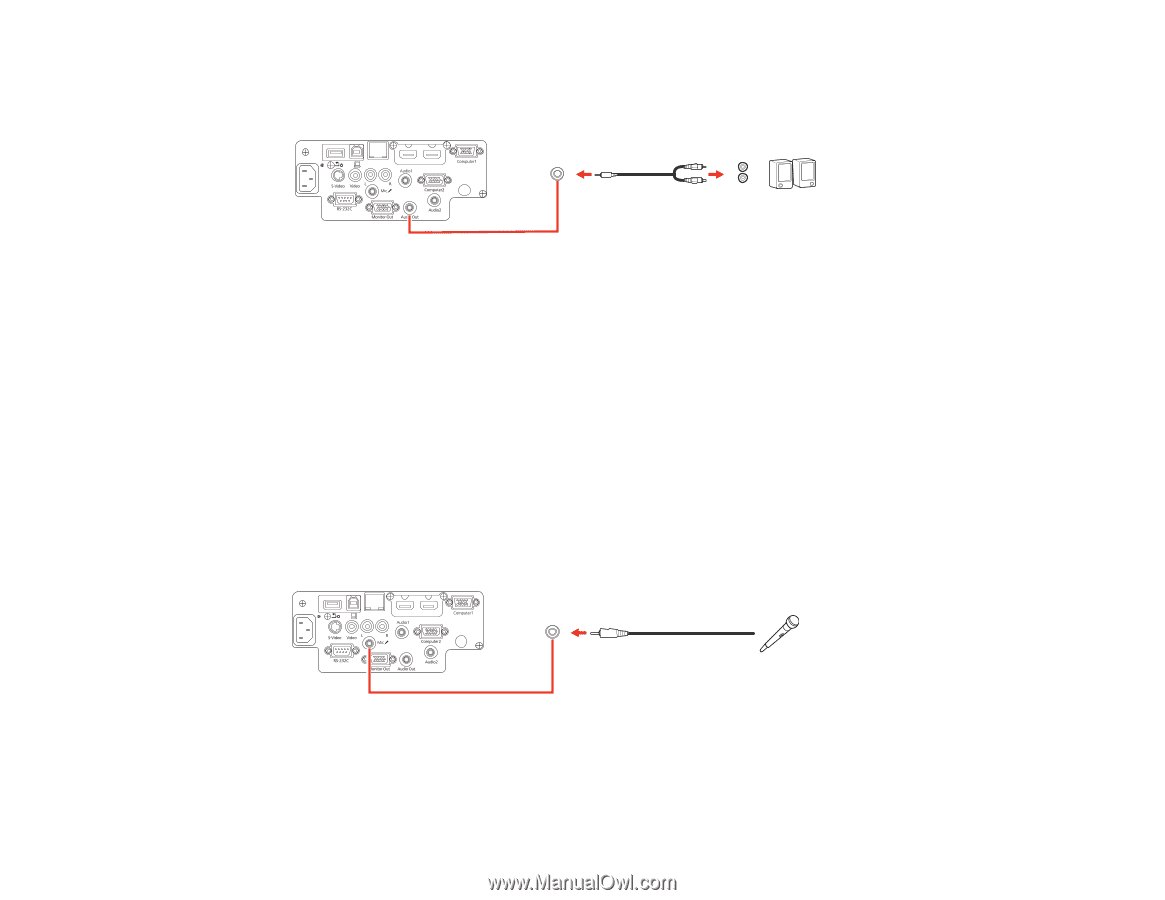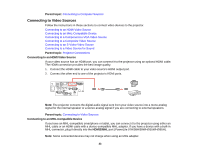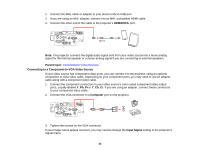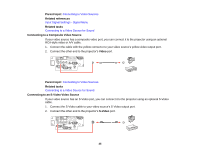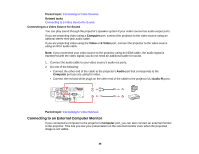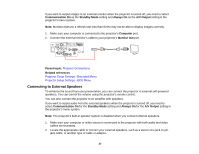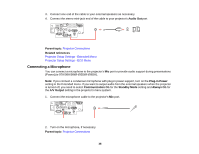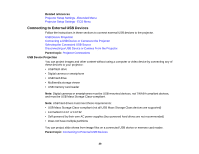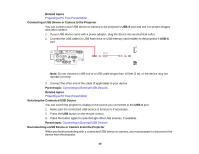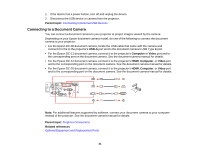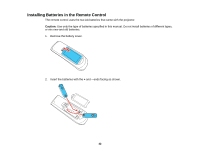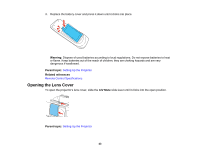Epson PowerLite 955WH User Manual - Page 38
Connecting a Microphone, Audio Out, Parent topic, Related references, Plug-in Power, Communication
 |
View all Epson PowerLite 955WH manuals
Add to My Manuals
Save this manual to your list of manuals |
Page 38 highlights
3. Connect one end of the cable to your external speakers as necessary. 4. Connect the stereo mini-jack end of the cable to your projector's Audio Out port. Parent topic: Projector Connections Related references Projector Setup Settings - Extended Menu Projector Setup Settings - ECO Menu Connecting a Microphone You can connect a microphone to the projector's Mic port to provide audio support during presentations (PowerLite 97H/98H/99WH/955WH/965H). Note: If you connect a condenser microphone with plug-in power support, turn on the Plug-in Power setting in the Extended menu. If you want to output audio from the external speakers when the projector is turned off, you need to select Communication On for the Standby Mode setting and Always On for the A/V Output setting in the projector's menu system. 1. Connect the microphone cable to the projector's Mic port. 2. Turn on the microphone, if necessary. Parent topic: Projector Connections 38