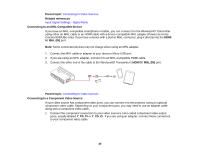Epson PowerLite Home Cinema 5030UB User Manual - Page 24
Projector Connections, Projector Placement, Connecting to Video Sources
 |
View all Epson PowerLite Home Cinema 5030UB manuals
Add to My Manuals
Save this manual to your list of manuals |
Page 24 highlights
Screen or image size 100 inches (254 cm) 120 inches (304.8 cm) 150 inches (381 cm) 180 inches (457.2 cm) Projection distance (1) Offset from lens center Offset from lens center Wide to Tele (2) (3) 117.3 to 250.4 inches 22.4 inches (57 cm) 71.3 inches (181 cm) (298 to 636 cm) 141.3 to 300.8 inches 26.8 inches (68 cm) 85.8 inches (218 cm) (359 to 764 cm) 177.2 to 376.4 inches 33.5 inches (85 cm) 107.1 inches (272 cm) (450 to 956 cm) 212.6 to 452 inches 40.6 inches (103 cm) 128.7 inches (327 cm) (540 to 1148 cm) Parent topic: Projector Placement Projector Connections You can connect the projector to a variety of computer, video, and audio sources to display presentations, movies, or other images, with or without sound. • For video projection, connect devices such as DVD players, gaming consoles, streaming devices, digital cameras, smartphones, and tablets with compatible video output ports. Note: To connect a smartphone or tablet, you may need to obtain an adapter that allows you to connect to the projector. This allows you to mirror your smartphone or tablet screens, watch movies, and more. Contact your device manufacturer for compatible adapter options. • Connect any type of computer (Windows or Mac) that has a standard video output (monitor) port, or HDMI port. Caution: If you will use the projector at altitudes above 4921 feet (1500 m), turn on High Altitude Mode to ensure the projector's internal temperature is regulated properly. Connecting to Video Sources Connecting to Computer Sources Connecting to External Speakers Parent topic: Setting Up the Projector 24