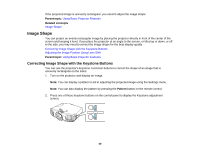Epson PowerLite Home Cinema 5030UB User Manual - Page 41
Adjusting the Image Position Using Lens Shift, Image Shape, Projector Feature Settings - Settings Menu
 |
View all Epson PowerLite Home Cinema 5030UB manuals
Add to My Manuals
Save this manual to your list of manuals |
Page 41 highlights
3. Press a keystone button on the projector's control panel to adjust the image shape. After correction, your image is slightly smaller. Note: If the projector is installed out of reach, you can also correct the image shape with the remote control using the Keystone settings in the projector menus. Parent topic: Image Shape Related references Projector Feature Settings - Settings Menu Adjusting the Image Position Using Lens Shift If the projector cannot be installed directly in front of the screen, you can adjust the position of the projected image using the lens shift feature. Note: Wait 30 minutes after turning on the projector before setting the focus, zoom, and lens shift for maximum accuracy. 1. Turn on the projector and display an image. 2. Turn the vertical and horizontal lens shift dials on the projector to adjust the position of the projected image as necessary. The range in which the image can be moved is shown as follows: 41