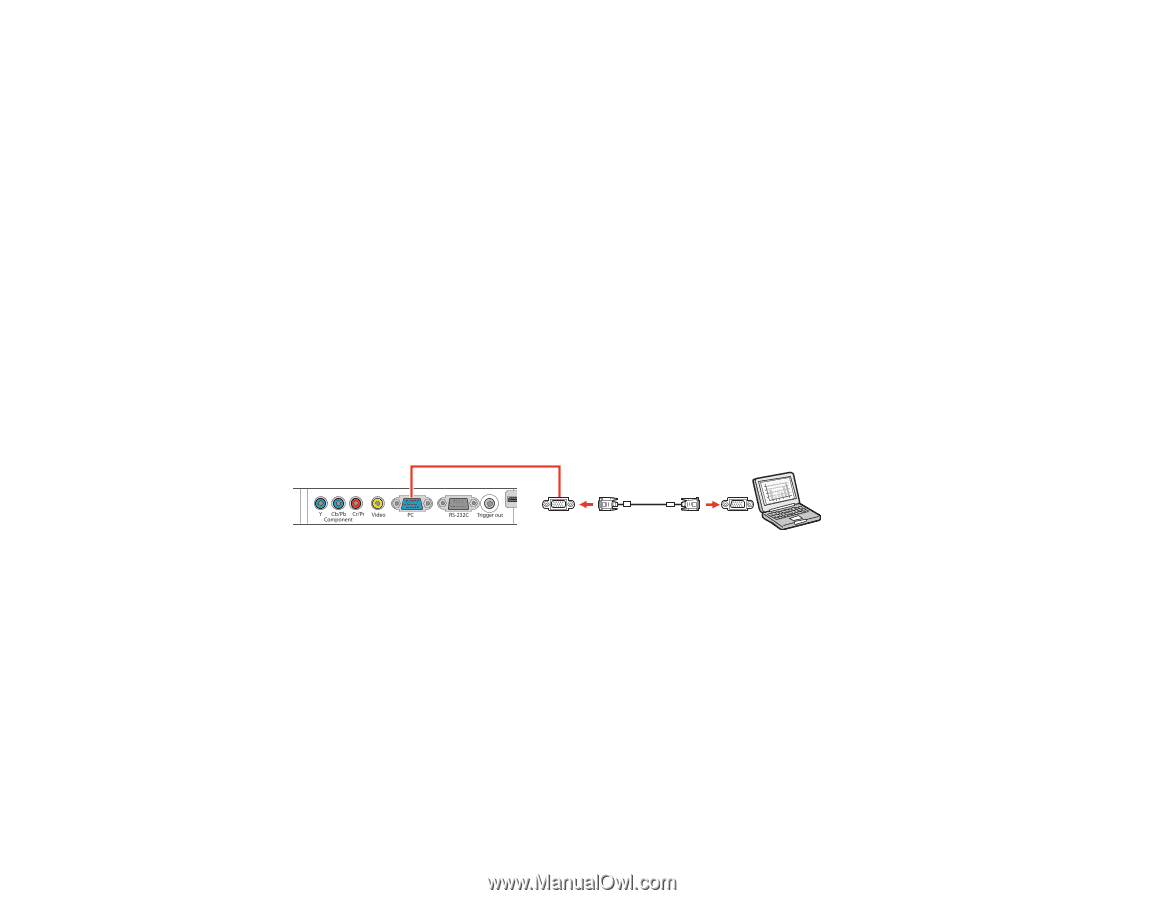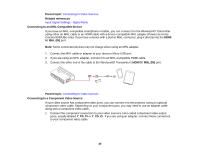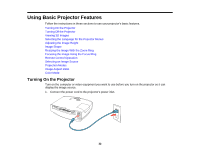Epson PowerLite Home Cinema 5030UB User Manual - Page 28
Connecting to Computer Sources, Connecting to a Computer for VGA Video, Parent topic
 |
View all Epson PowerLite Home Cinema 5030UB manuals
Add to My Manuals
Save this manual to your list of manuals |
Page 28 highlights
Parent topic: Connecting to Video Sources Connecting to Computer Sources Follow the instructions in these sections to connect a computer to the projector. Connecting to a Computer for VGA Video Connecting to a Computer for HDMI Video Parent topic: Projector Connections Connecting to a Computer for VGA Video You can connect the projector to your computer using a VGA computer cable. Note: To connect a Mac that includes only a Mini DisplayPort, Thunderbolt port, or Mini-DVI port for video output, you need to obtain an adapter that allows you to connect to the projector's VGA video port. Contact Apple for compatible adapter options. 1. If necessary, disconnect your computer's monitor cable. 2. Connect the VGA computer cable to your computer's monitor port. 3. Connect the other end to a PC port on the projector. 4. Tighten the screws on the VGA connector. Parent topic: Connecting to Computer Sources Connecting to a Computer for HDMI Video If your computer has an HDMI port, you can connect it to the projector using an optional HDMI cable. Note: To connect a Mac that includes only a Mini DisplayPort, Thunderbolt port, or Mini-DVI port for video output, you need to obtain an adapter that allows you to connect to the projector's HDMI port. 1. Connect the HDMI cable to your computer's HDMI output port. 28