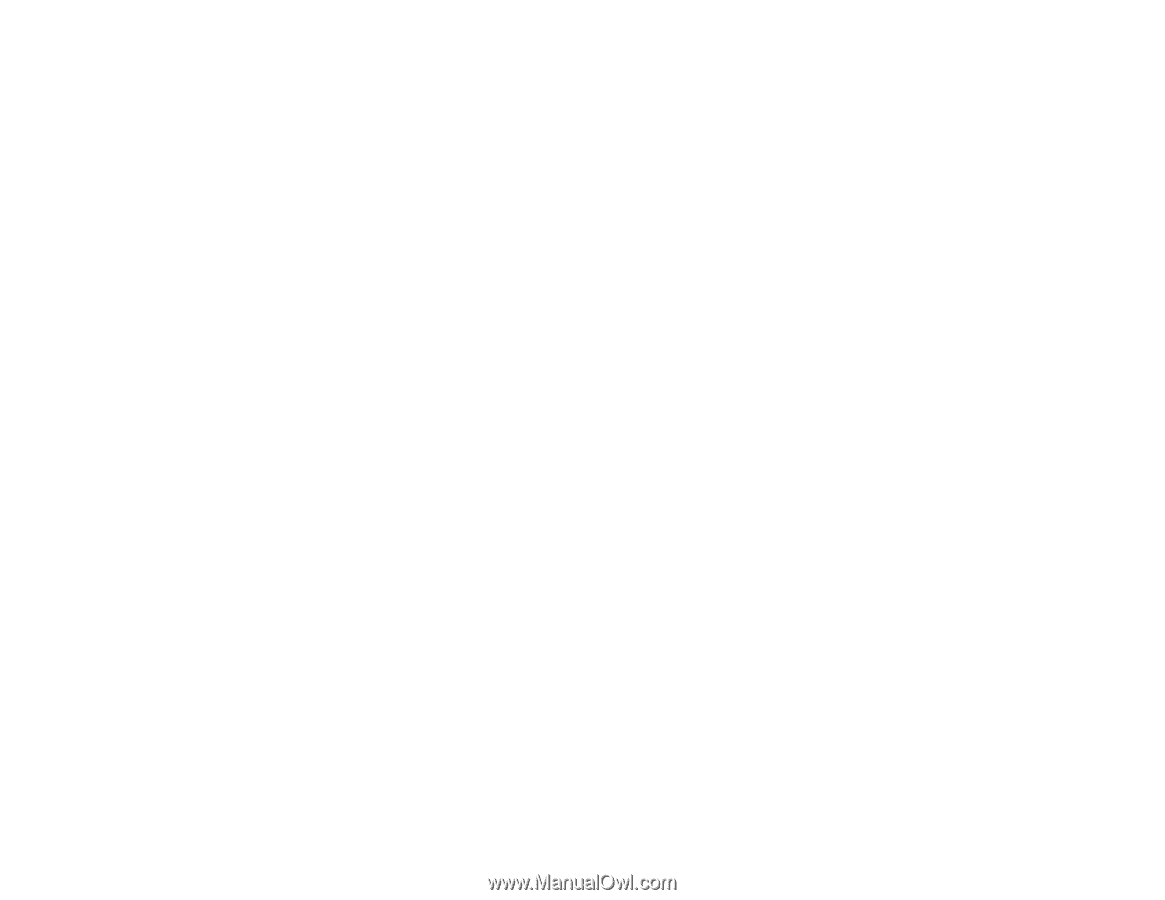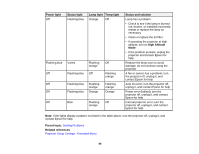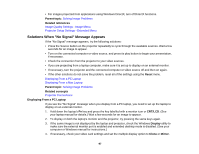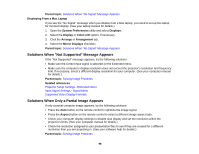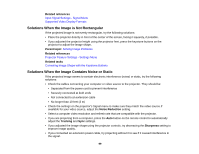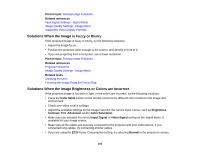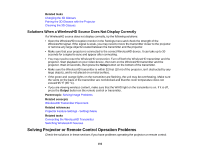Epson PowerLite Home Cinema 5030UB User Manual - Page 97
Solutions When \, Displaying From a PC Laptop, Parent topic, Related references, Reset - lcd projector
 |
View all Epson PowerLite Home Cinema 5030UB manuals
Add to My Manuals
Save this manual to your list of manuals |
Page 97 highlights
• For images projected from applications using Windows DirectX, turn off DirectX functions. Parent topic: Solving Image Problems Related references Image Quality Settings - Image Menu Projector Setup Settings - Extended Menu Solutions When "No Signal" Message Appears If the "No Signal" message appears, try the following solutions: • Press the Source button on the projector repeatedly to cycle through the available sources. Wait a few seconds for an image to appear. • Turn on the connected computer or video source, and press its play button to begin your presentation, if necessary. • Check the connection from the projector to your video sources. • If you are projecting from a laptop computer, make sure it is set up to display on an external monitor. • If necessary, turn the projector and the connected computer or video source off and then on again. • If the other solutions do not solve the problem, reset all of the settings using the Reset menu. Displaying From a PC Laptop Displaying From a Mac Laptop Parent topic: Solving Image Problems Related concepts Projector Connections Displaying From a PC Laptop If you see the "No Signal" message when you display from a PC laptop, you need to set up the laptop to display on an external monitor. 1. Hold down the laptop's Fn key and press the key labelled with a monitor icon or CRT/LCD. (See your laptop manual for details.) Wait a few seconds for an image to appear. 2. To display on both the laptop's monitor and the projector, try pressing the same keys again. 3. If the same image is not displayed by the laptop and projector, check the Windows Display utility to make sure the external monitor port is enabled and extended desktop mode is disabled. (See your computer or Windows manual for instructions.) 4. If necessary, check your video card settings and set the multiple display option to Clone or Mirror. 97