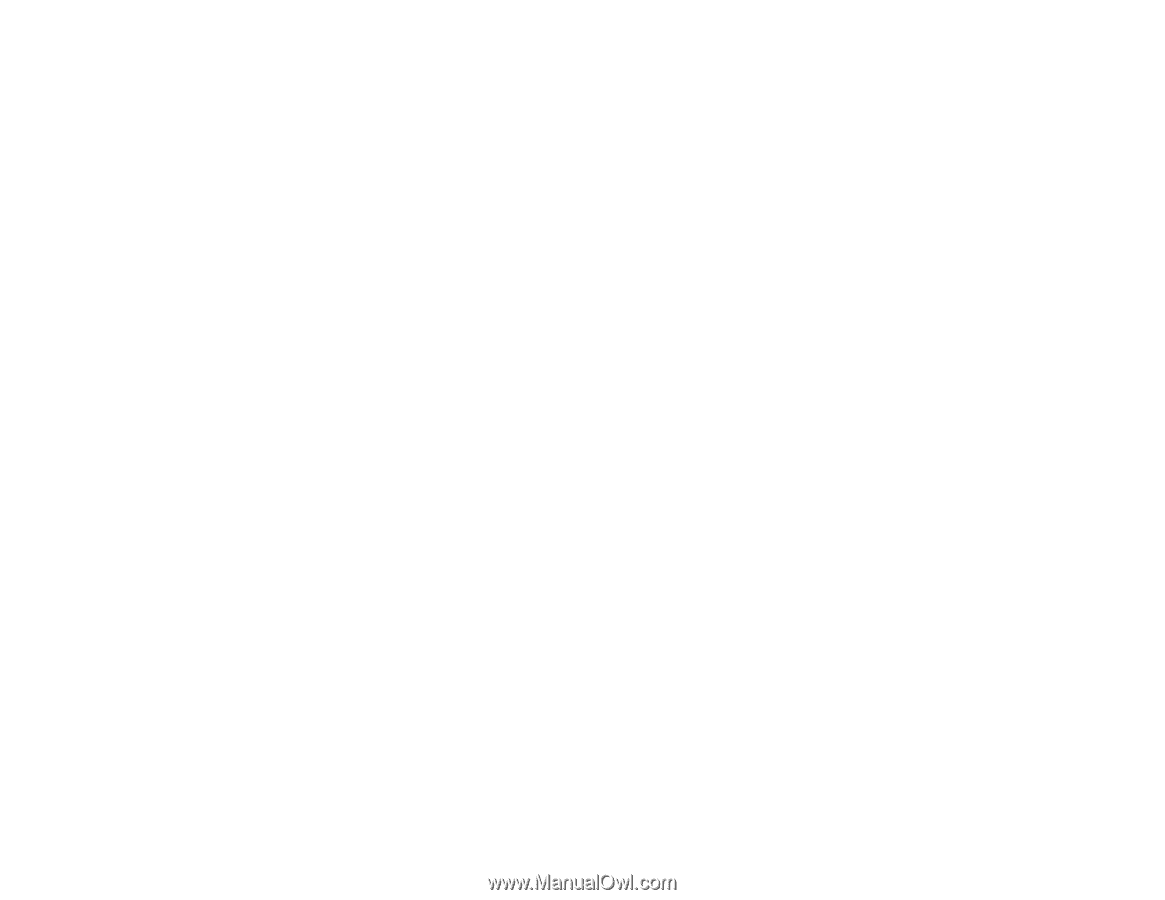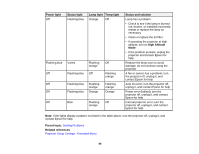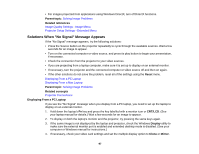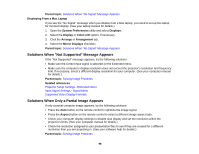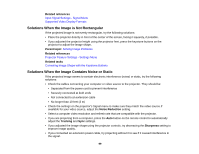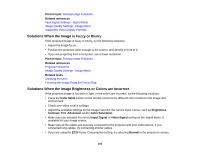Epson PowerLite Home Cinema 5030UB User Manual - Page 96
Solving Image Problems, Solutions When No Image Appears
 |
View all Epson PowerLite Home Cinema 5030UB manuals
Add to My Manuals
Save this manual to your list of manuals |
Page 96 highlights
Related tasks Cleaning the Air Filter Replacing the Lamp Replacing the Air Filter Solving Image Problems Check the solutions in these sections if you have any problems with projected images. Solutions When No Image Appears Solutions When "No Signal" Message Appears Solutions When "Not Supported" Message Appears Solutions When Only a Partial Image Appears Solutions When the Image is Not Rectangular Solutions When the Image Contains Noise or Static Solutions When the Image is Fuzzy or Blurry Solutions When the Image Brightness or Colors are Incorrect Solutions When a 3D Image Does Not Display Correctly Solutions When a WirelessHD Source Does Not Display Correctly Parent topic: Solving Problems Solutions When No Image Appears If no image appears, try the following solutions: • Press the Blank button on the remote control to see if the image was temporarily turned off. • Make sure all necessary cables are securely connected and the power is on for the projector and connected video sources. • Press the projector's power button to wake it from standby or sleep mode. Also see if your connected computer is in sleep mode or displaying a blank screen saver. • Check the settings on the Signal menu to make sure they are correct for the current video source. • Adjust the Brightness setting or select the Normal Power Consumption setting. • Check the Display setting to make sure Messages is set to On. • If the projector does not respond when you press the control panel buttons, the buttons may be locked. Unlock the buttons. • For images projected with Windows Media Center, reduce the screen size from full screen mode. 96