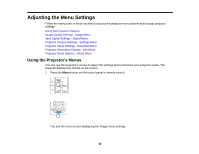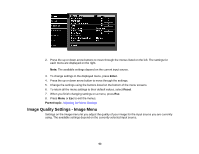Epson PowerLite Home Cinema 5030UB User Manual - Page 60
Using the WirelessHD Picture-in-Picture Feature, Input, Parent topic, P-in-P, Output
 |
View all Epson PowerLite Home Cinema 5030UB manuals
Add to My Manuals
Save this manual to your list of manuals |
Page 60 highlights
2. Press the Input button repeatedly to highlight different input sources. 3. When you have highlighted the source you want to switch to, release the Input button. The display automatically switches to the highlighted source after a few seconds. Parent topic: Using WirelessHD Using the WirelessHD Picture-in-Picture Feature If you have connected multiple video sources to the WirelessHD transmitter, you can use the Picture-inPicture (P-in-P) feature to wirelessly project images from two separate sources at the same time. 1. Press the P-in-P button on the remote control. 2. Do the following to control the P-in-P display: • Press the Input button on the remote control or the WirelessHD transmitter to change the video source displayed in the sub-screen. Keep pressing the button to cycle through all of the connected video devices. • Press the Output button on the remote control or the WirelessHD transmitter to change the position of the sub-screen. The screen moves counterclockwise from corner to corner each time the Output button is pressed. 60