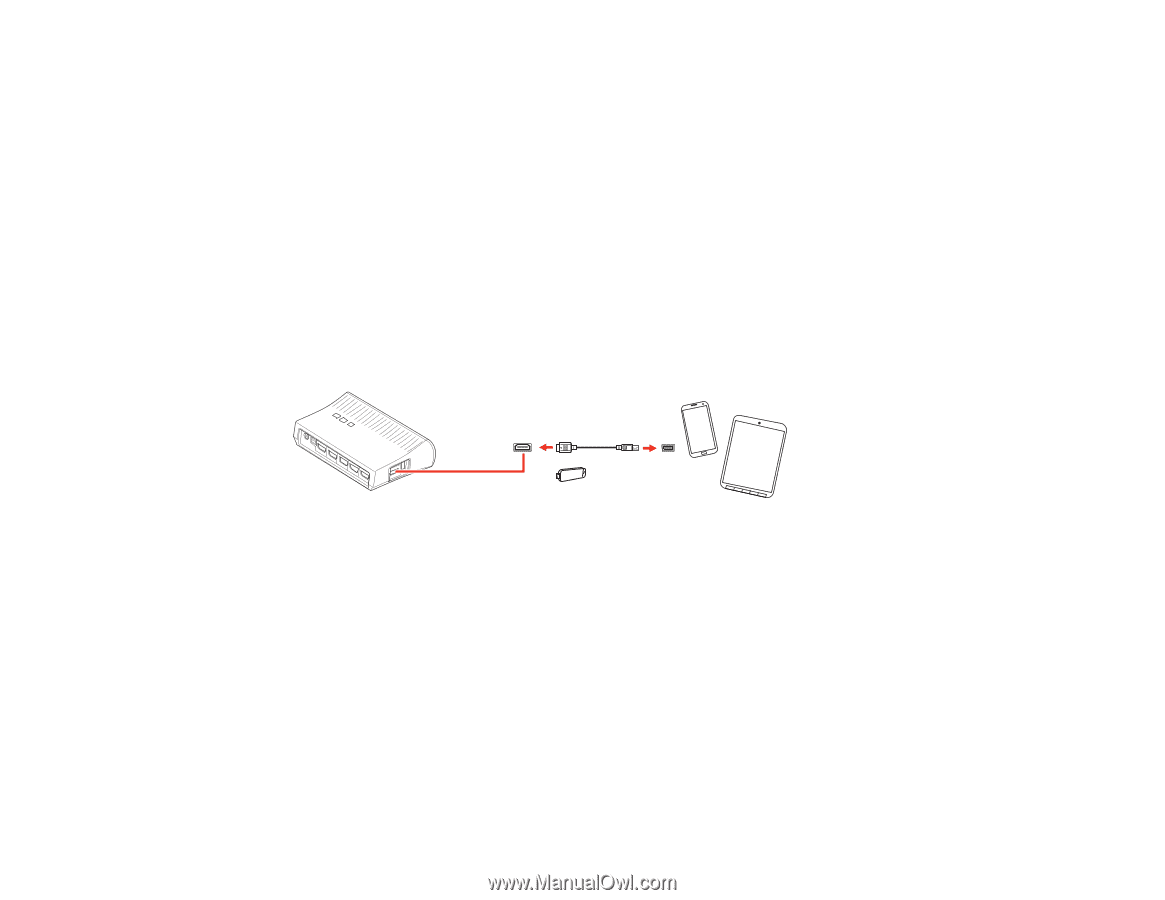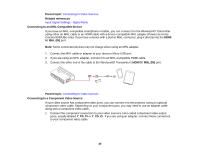Epson PowerLite Home Cinema 5030UB User Manual - Page 26
Connecting to an MHL-Compatible Device, Connecting to a Component Video Source
 |
View all Epson PowerLite Home Cinema 5030UB manuals
Add to My Manuals
Save this manual to your list of manuals |
Page 26 highlights
Parent topic: Connecting to Video Sources Related references Input Signal Settings - Signal Menu Connecting to an MHL-Compatible Device If you have an MHL-compatible smartphone or tablet, you can connect it to the WirelessHD Transmitter using either an MHL cable or an HDMI cable with a device-compatible MHL adapter (PowerLite Home Cinema 5030UBe only). If you have a device with a built-in MHL connector, plug it directly into the HDMI 5 / MHL (IN) port. Note: Some connected devices may not charge when using an MHL adapter. 1. Connect the MHL cable or adapter to your device's Micro-USB port. 2. If you are using an MHL adapter, connect it to an MHL-compatible HDMI cable. 3. Connect the other end of the cable to the WirelessHD Transmitter's HDMI 5 / MHL (IN) port. Parent topic: Connecting to Video Sources Connecting to a Component Video Source If your video source has component video ports, you can connect it to the projector using an optional component video cable. Depending on your component ports, you may need to use an adapter cable along with a component video cable. 1. Connect the component connectors to your video source's color-coded component video output ports, usually labeled Y, Pb, Pr or Y, Cb, Cr. If you are using an adapter, connect these connectors to your component video cable. 26