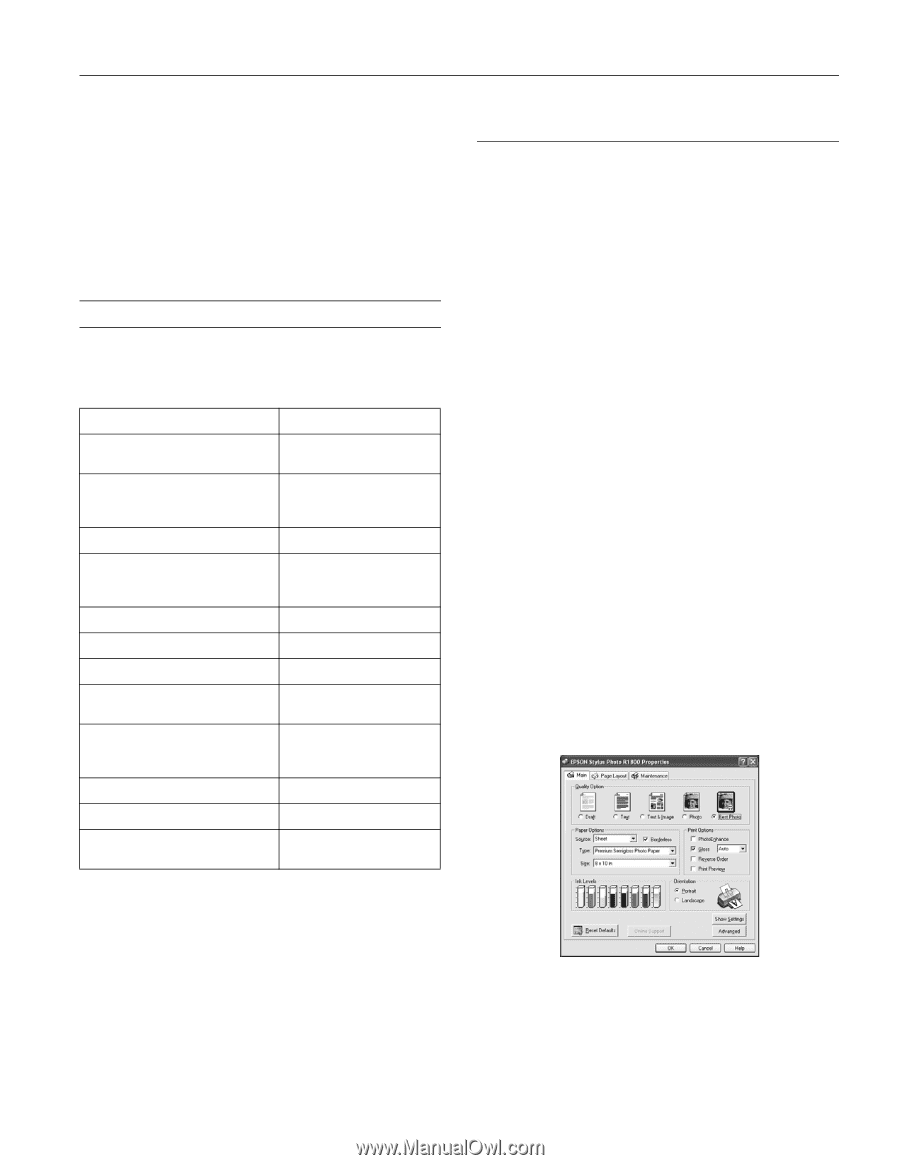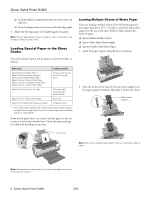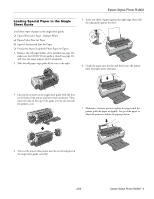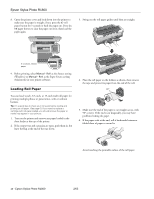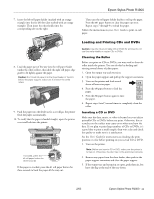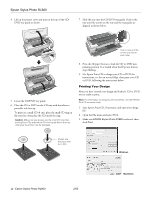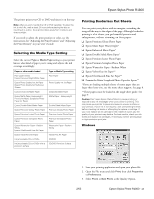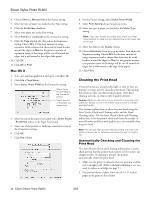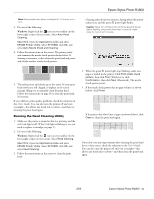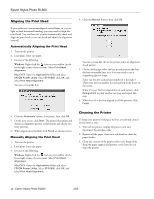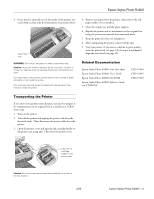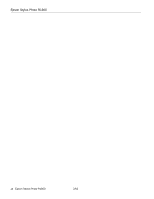Epson R1800 Product Information Guide - Page 13
Selecting the Media Type Setting, Printing Borderless Cut Sheets, Windows - ink
 |
UPC - 010343853072
View all Epson R1800 manuals
Add to My Manuals
Save this manual to your list of manuals |
Page 13 highlights
Epson Stylus Photo R1800 The printer prints your CD or DVD and ejects it on the tray. Note: After you print, handle the CD or DVD carefully. To allow the ink to dry fully, wait at least 24 hours before playing the disc or inserting it in a drive. Keep printed discs away from moisture and direct sunlight. If you need to adjust the print position or color, see the instructions for "Adjusting the Print Position" and "Adjusting the Print Density" in your User's Guide. Selecting the Media Type Setting Select the correct Type or Media Type setting so your printer knows what kind of paper you're using and adjusts the ink coverage accordingly. Paper or other media loaded Plain paper sheets Epson Premium Bright White Paper Epson Photo Quality Ink Jet Paper Epson Photo Quality Self Adhesive Sheets Epson Enhanced Matte Paper Epson Matte Paper Heavyweight PremierArt Matte Scrapbook Photo Paper for Epson Epson Double-Sided Matte Paper Epson Premium Glossy Photo Paper Epson Premium Luster Photo Paper Epson Premium Semigloss Photo Paper Epson Watercolor Paper - Radiant White Epson UltraSmooth Fine Art Paper Epson Velvet Fine Art Paper Ink jet printable CDs or DVDs Ink jet printable CDs or DVDs with a premium surface Type or Media Type setting Plain Paper Photo Quality Ink Jet Paper Enhanced Matte Paper Matte Paper - Heavyweight Double-Sided Matte Paper Premium Glossy Photo Paper Premium Luster Photo Paper Premium Semigloss Photo Paper Watercolor Paper - Radiant White Velvet Fine Art Paper CD/DVD CD/DVD Premium Surface Printing Borderless Cut Sheets You can print your photos with no margins, extending the image all the way to the edges of the page. Although borderless printing is a bit slower, you get beautiful portraits and enlargements, without trimming, on these papers: ❏ Epson Premium Glossy Photo Paper ❏ Epson Matte Paper Heavyweight* ❏ Epson Enhanced Matte Paper* ❏ Epson Double-Sided Matte Paper * ❏ Epson Premium Luster Photo Paper ❏ Epson Premium Semigloss Photo Paper ❏ Epson Watercolor Paper - Radiant White ❏ Epson Velvet Fine Art Paper** ❏ Epson UltraSmooth Fine Art Paper** ❏ PremierArt Matte Scrapbook Photo Paper for Epson** *If you are loading multiple sheets of matte paper that are larger than letter-size, use the matte sheet support. See page 8. **These papers must be loaded in the single sheet guide. See page 9. Caution: Don't open Epson Status Monitor, pause printing, or respond to any ink messages when your printer is printing. This may cause your printer to pause and leave an uneven surface on your printout. If your ink is running low, wait until printing finishes before checking ink levels or attempting to replace a cartridge. If you must replace an ink cartridge in the middle of a print job, the quality of your printout may decline. For best results, check your ink levels and replace ink cartridges, if necessary, before printing large or high-resolution print jobs. Windows 1. Start your printing application and open your photo file. 2. Open the File menu and click Print, then click Properties or Preferences. 3. Select Photo or Best Photo as the Quality Option. 2/05 Epson Stylus Photo R1800 - 13