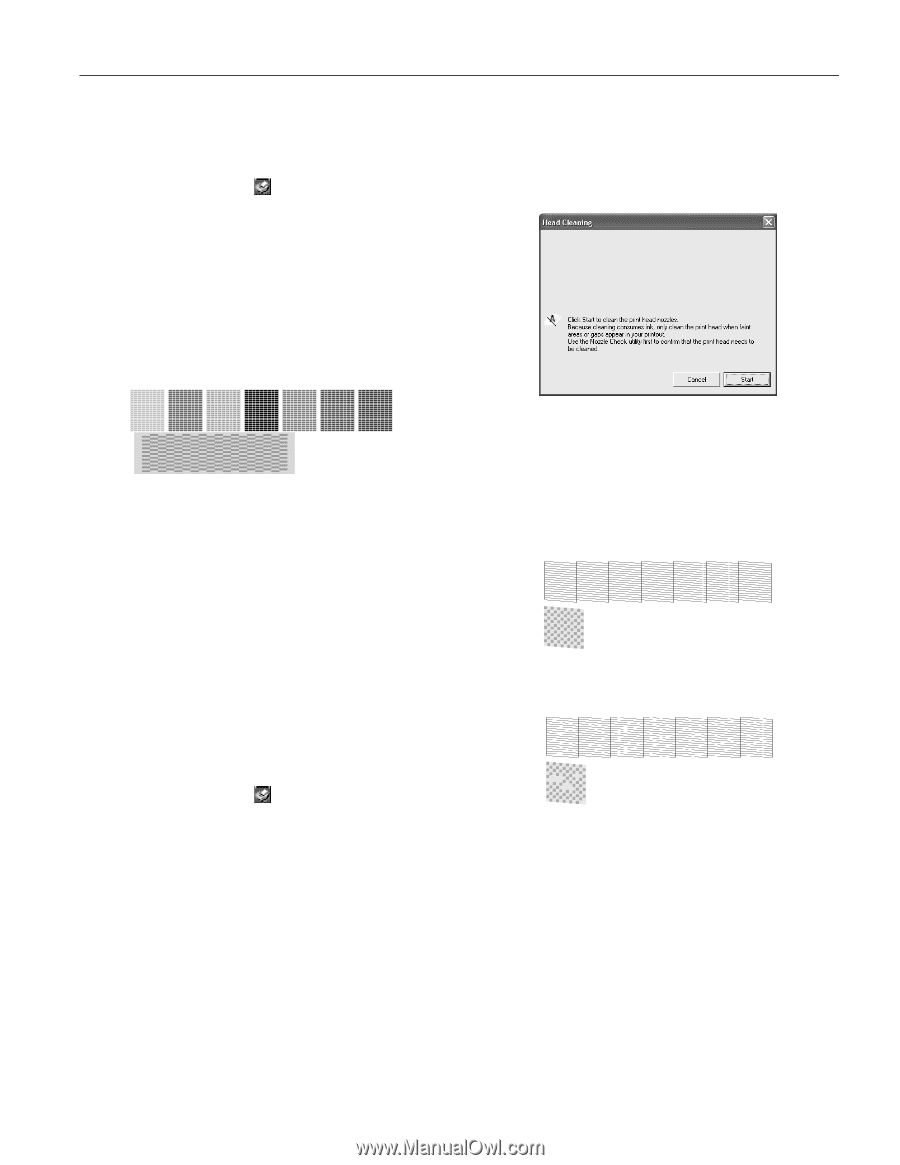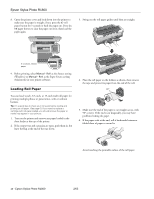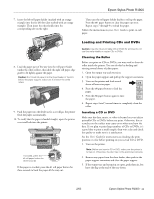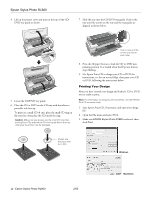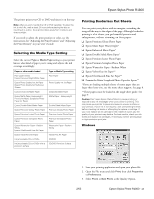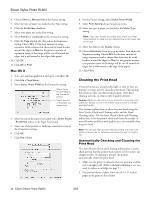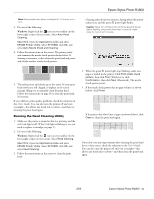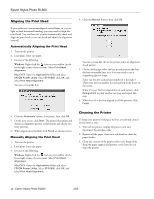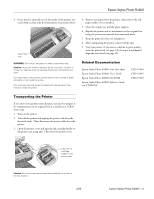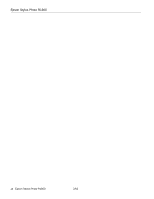Epson R1800 Product Information Guide - Page 15
Running the Head Cleaning Utility - print head
 |
UPC - 010343853072
View all Epson R1800 manuals
Add to My Manuals
Save this manual to your list of manuals |
Page 15 highlights
Epson Stylus Photo R1800 Note: Sizes smaller than letter, including 8.5 × 10 inches, won't work. 3. Do one of the following: Windows: Right-click the icon on your taskbar (in the lower right corner of your screen). Select Auto Head Cleaning. Mac OS X: Open the Applications folder and select EPSON Printer Utility. Select SP R1800, click OK, and select Auto Nozzle Check and Cleaning. 4. Follow the instructions on the screen. The printer prints and examines the nozzle check pattern shown below. If cleaning is necessary, it then cleans the print head and prints and checks another nozzle check pattern. Cleaning takes about two minutes, during which the printer makes noise and the green P power light flashes. Caution: Never turn off the printer while the green P power light is flashing, unless the printer hasn't moved or made noise for more than 5 minutes. 5. The utility prints and checks up to five times. If some print head nozzles are still clogged, it displays an on-screen message telling you to manually clean the print head. Follow the instructions on page 14 to clean the print head, if necessary. If you still have print quality problems, check the solutions in the User's Guide. You can also turn the printer off and wait overnight-this allows any dried ink to soften-and then try cleaning the print head again. Running the Head Cleaning Utility 1. Make sure the printer is turned on but not printing, and the red H ink light is off. (If the H ink light is flashing or on, you need to replace a cartridge; see page 5.) 2. Do one of the following: Windows: Right-click the icon on your taskbar (in the lower right corner of your screen). Select Head Cleaning. Mac OS X: Open the Applications folder and select EPSON Printer Utility. Select SP R1800, click OK, and select Head Cleaning. 3. Follow the instructions on the screen to clean the print head. 4. When the green P power light stops flashing, make sure paper is loaded in the printer. Click Print nozzle check pattern, then click Print (Windows) or click Confirmation, then click Next (Macintosh). The nozzle check pattern prints. 5. If the nozzle check pattern has no gaps or lines (as shown below), click Finish. If the pattern has white lines or gaps (as shown below), click Clean to clean the print head again. If you don't see any improvement after cleaning the print head three or four times, check the solutions in the User's Guide. You can also turn the printer off and wait overnight-this allows any dried ink to soften-and then clean the print head again. 2/05 Epson Stylus Photo R1800 - 15