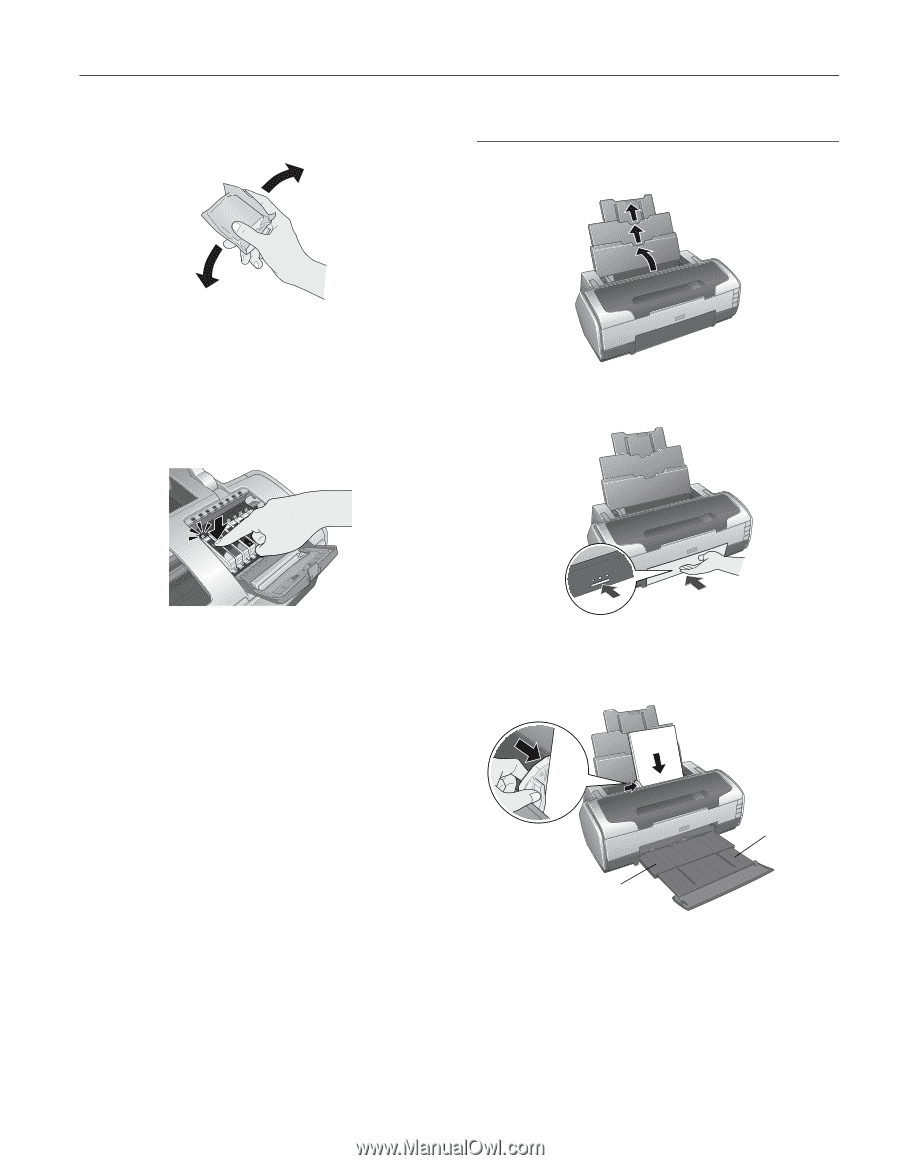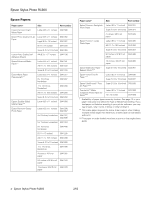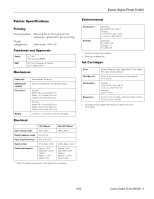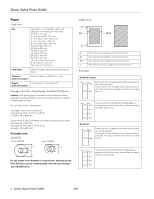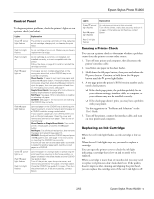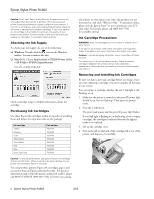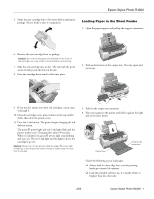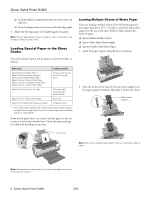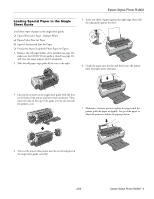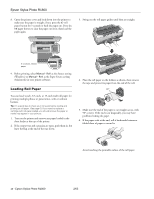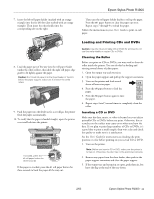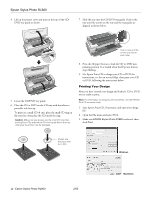Epson R1800 Product Information Guide - Page 7
Loading Paper in the Sheet Feeder, cartridges go out. - stylus photo ink cartridges
 |
UPC - 010343853072
View all Epson R1800 manuals
Add to My Manuals
Save this manual to your list of manuals |
Page 7 highlights
Epson Stylus Photo R1800 5. Shake the new cartridge four or five times before opening its package. (Don't shake it after it's unpacked.) Loading Paper in the Sheet Feeder 1. Open the paper support and pull up the support extensions. 6. Remove the new cartridge from its package. Caution: Don't touch the green circuit board on the front of the cartridge; you may inhibit normal operation and printing. 7. Slide the new cartridge into its slot. The side with the green circuit board goes in the front of the slot. 8. Press the cartridge down until it clicks into place. 2. Push in the bottom of the output tray. The tray opens and moves up. 9. If you need to replace any other ink cartridges, repeat steps 4 through 8. 10. Close the cartridge cover, press it down on the top until it clicks, then close the printer cover. 11. Press the H ink button. The printer begins charging the ink delivery system. The green P power light and red H ink lights flash and the printer makes noise. Charging takes about 90 seconds. When it's finished, the green P power light stops flashing and stays on. The red H ink light and the light(s) above the cartridge(s) go out. Caution: Never turn off the printer while the green P power light is flashing, unless the printer hasn't moved or made noise for more than 5 minutes. 3. Pull out the output tray extension. 4. Place your paper in the printer and slide it against the right side of the sheet feeder. Output tray Output tray extension Check the following as you load paper: ❏ Always load the short edge first, even for printing landscape-oriented documents. ❏ Load the printable side face up. It's usually whiter or brighter than the other side. 2/05 Epson Stylus Photo R1800 - 7