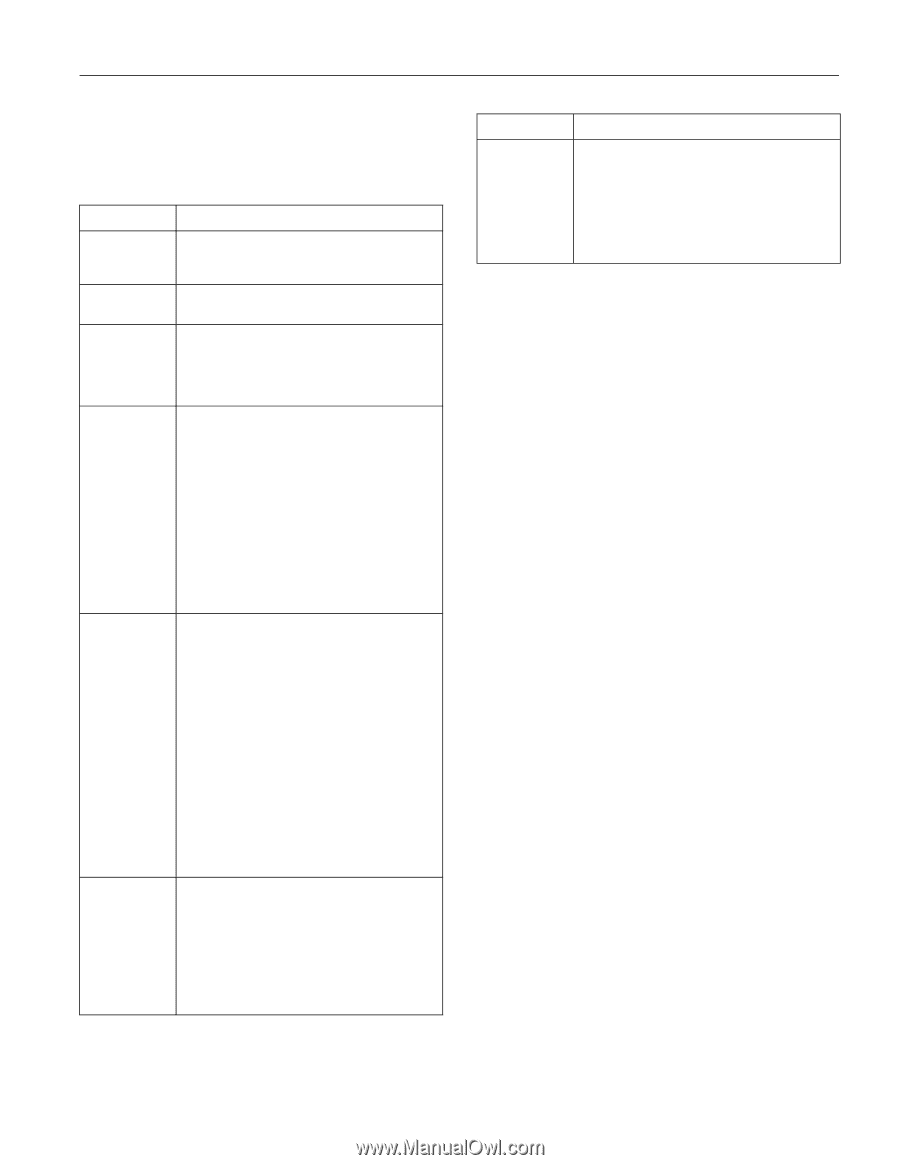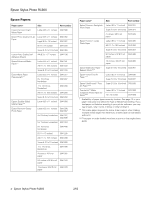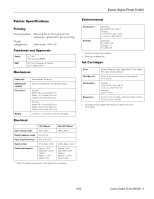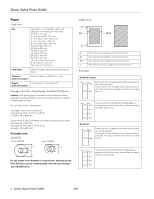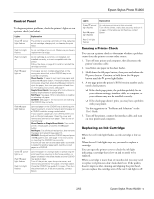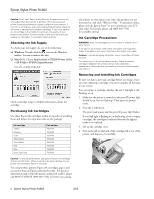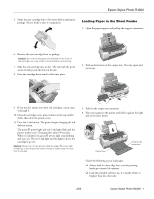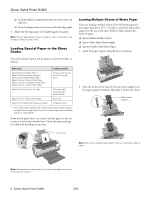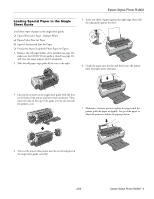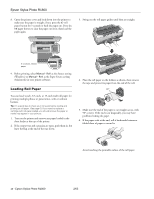Epson R1800 Product Information Guide - Page 5
Control Panel, Running a Printer Check, Replacing an Ink Cartridge - roll paper
 |
UPC - 010343853072
View all Epson R1800 manuals
Add to My Manuals
Save this manual to your list of manuals |
Page 5 highlights
Epson Stylus Photo R1800 Control Panel To diagnose printer problems, check the printer's lights or run a printer check (see below). Lights Explanation Green P power light flashes The printer is receiving a print job, printing, replacing an ink cartridge, charging ink, or cleaning the print head. Red H ink light flashes An ink cartridge is low on ink. Make sure you have a replacement cartridge. Red H ink light on An ink cartridge is out of ink, not installed, not installed correctly, or is not compatible with the printer. Follow the steps on page 5 to install or reinstall the cartridge correctly. Red ) paper light on Your paper ran out, multiple sheets fed, or the wrong size sheet fed, or the CD/DVD tray is not inserted completely. Sheet Feeder: If paper is out, load more paper and press the ) paper button. If multiple sheets or the wrong size sheet fed, press the ) paper button to eject the paper, then turn your printer off and then on. For loading instructions, see page 7. Single Sheet Guide: See page 8 for instructions on loading single sheets of special papers. Roll Paper: See page 10 for instructions on loading or reloading roll paper. CD/DVD: See page 11 for instructions on inserting the CD/DVD tray correctly. Red ) paper light flashes Jammed paper or the CD/DVD tray is blocking print head movement, or you're trying to print on paper or a CD/DVD with the wrong media loaded. If you suspect a paper jam, turn off the printer and pull out the jammed paper. Open the cover and remove any jammed or torn paper. Then do one of the following: Sheet Feeder or Single Sheet Guide: Turn on the printer, reload paper, and press the ) paper button. Roll Paper: Cut off the printed portion, then remove the paper and reload it (see page 10). CD/DVD: Gently pull out the CD/DVD tray and press the ) paper button. See page 11 for instructions on inserting the CD/DVD tray correctly. If a print job was sent to one paper path, but media is loaded for another paper path, load the correct paper or a CD/DVD. Green P power light is on Red ) paper light flashes Red H ink light flashes Jammed paper or a foreign object is preventing the print head from returning to the home position, or paper is loaded in the sheet feeder and the CD/DVD tray guide is open. Turn off the printer, open the printer cover, and remove any jammed or torn paper, or foreign object. Close the CD/DVD tray guide if it is open. Then turn the printer back on. If the error persists, contact Epson. Lights Explanation Green P power light flashes Red ) paper light flashes An unknown printer error has occurred. Turn off the printer, wait a few seconds, and turn it on again. If the lights are still flashing, contact Epson. Red H ink light flashes Running a Printer Check You can run a printer check to determine whether a problem comes from the printer or some other source. 1. Turn off your printer and computer, then disconnect the printer's interface cable. 2. Load letter-size paper in the sheet feeder. 3. Hold down the ) paper button, then press and release the P power button. Continue to hold down the ) paper button until the P power light flashes. 4. A test page prints the printer's ROM version number and a nozzle check pattern. ❏ If the check page prints, the problem probably lies in your software settings, interface cable, or computer, or your software may not be installed correctly. ❏ If the check page doesn't print, you may have a problem with your printer. Try the suggestions in "Problems and Solutions" in the User's Guide. 5. Turn off the printer, connect the interface cable, and turn on your printer and computer. Replacing an Ink Cartridge When the red H ink light flashes, an ink cartridge is low on ink. When the red H ink light stays on, you need to replace a cartridge. You can open the printer cover to check the ink light indicating a cartridge that is low on ink or needs to be replaced. When a cartridge is more than six months old, you may need to replace it if printouts don't look their best. If the quality doesn't improve after cleaning and aligning the print head, you can replace the cartridge even if the red H ink light is off. 2/05 Epson Stylus Photo R1800 - 5