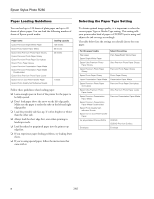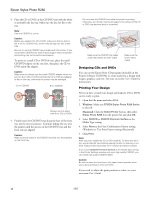Epson R280 Product Information Guide - Page 12
Windows, Macintosh OS X, Windows, Macintosh OS X - cartridge
 |
UPC - 010343866171
View all Epson R280 manuals
Add to My Manuals
Save this manual to your list of manuals |
Page 12 highlights
Epson Stylus Photo R280 4. Hold down the paper button, then press the power button. Hold down both buttons until the power light begins to flash, then release the power button. You see a screen like the following: 5. When the nozzle check starts to print, release the paper button. Check the printed nozzle check pattern to see if there are gaps in the lines. Print head does not need to be cleaned: Print head needs to be cleaned: 6. If there are no gaps or lines, the print head does not need to be cleaned. If there are gaps or lines, or the test patterns are faint, follow the instructions in the next section to clean the nozzles. Running the Head Cleaning Utility Using Your Computer 1. Make sure the printer is turned on but not printing, that the CD/DVD tray is not inserted in the printer, and the red ink light is off. (If the red ink light is flashing or on, you need to replace a cartridge.) 2. Windows: Right-click the printer icon on your taskbar and select Head Cleaning. Macintosh OS X: Open the Applications folder and select EPSON Printer Utility2. Select SP R280 Series in the printer list, click OK, and select Head Cleaning. 3. Click Start or Next. Cleaning takes several seconds. The printer runs a head cleaning cycle and the green power light flashes. Caution: Never turn off the printer while head cleaning is in progress. You may damage it. Do not insert the CD/DVD tray until cleaning has finished. 4. When the green power light stops flashing, make sure paper is loaded in the printer, then do the following: ❏ Windows: Click Print Nozzle Check Pattern, then click Print. ❏ Macintosh OS X: Click Confirmation, then click Next. The nozzle check pattern is printed. (See "Examining the Nozzle Check Pattern" on page 13 for details.) 5. If there are no gaps or lines, click Finish. If there are still gaps or lines, or the test patterns are faint, click Clean to clean the print head again. If you don't see any improvement after cleaning three times, turn the printer off and wait overnight. This allows any dried ink to soften. Then, try cleaning the print head again. 12 7/07