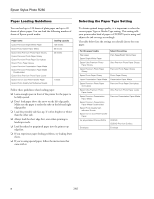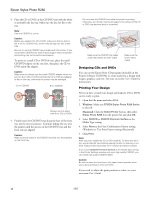Epson R280 Product Information Guide - Page 7
printer begins charging the ink delivery system. - stylus photo printer
 |
UPC - 010343866171
View all Epson R280 manuals
Add to My Manuals
Save this manual to your list of manuals |
Page 7 highlights
Epson Stylus Photo R280 7. Remove the yellow tape from the bottom of the ink cartridge. Caution: You must remove the yellow tape from the cartridge before you install it; otherwise, print quality may decline or you may not be able to print. If you have installed an ink cartridge without removing the yellow tape, take the cartridge out of the printer, remove the yellow tape, and then reinstall it. Do not remove the transparent seal from the bottom of the cartridge; otherwise, the cartridge may become unusable. 9. Lower the new ink cartridge into the holder. Push down gently until the cartridge clicks into place. 10. If you need to replace other ink cartridges, repeat steps 6 through 9 before continuing with step 11. 11. Close the cartridge cover. Do not remove or tear the label on the cartridge; otherwise, ink will leak. 8. Squeeze the back tab of the used cartridge as you lift it straight up and out of the printer and dispose of it properly. Don't take the cartridge apart or try to refill it. Warning: If ink gets on your hands, wash them thoroughly with soap and water. If ink gets in your eyes, flush them immediately with water. If discomfort or vision problems continue after a thorough flushing, see a doctor immediately. 12. Close the printer cover and press the ink button. The printer begins charging the ink delivery system. The green power light flashes and the printer makes noise. Charging takes about one and a half minutes. When it's finished, the green power light stops flashing and stays on, and the red ink light goes out. Caution: Never turn off the printer while the green power light is flashing, unless the print head hasn't moved or the printer hasn't made noise for more than 5 minutes. Do not insert the CD/DVD tray until ink charging is complete. Note: If the red ink light flashes after the print head moves to its home (far right) position, the ink cartridge may not be installed properly. Press the ink button two or more times (until the print head moves to the ink cartridge replacement position), open the cartridge cover, and press down the ink cartridge until it clicks into place. 7/07 7