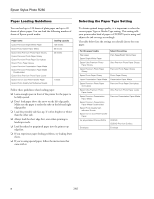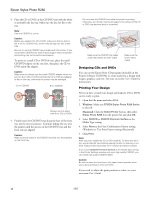Epson R280 Product Information Guide - Page 6
Removing and Installing Ink Cartridges - printer
 |
UPC - 010343866171
View all Epson R280 manuals
Add to My Manuals
Save this manual to your list of manuals |
Page 6 highlights
Epson Stylus Photo R280 Removing and Installing Ink Cartridges Be sure you have a new ink cartridge before you begin. Once you start replacing a cartridge, you must complete all the steps in one session. Caution: Leave the expended cartridge installed until you have obtained a replacement, or the ink remaining in the print head nozzles may dry out. Note: We recommend that you use genuine Epson cartridges and do not refill them. The use of other products may affect your print quality and could result in printer damage. Do not open ink cartridge packages until you are ready to install the ink. Cartridges are vacuum packed to maintain reliability. 1. Make sure the CD/DVD tray is not inserted in the printer, and make sure the front tray is in the paper (lower) position. 2. Make sure the printer is turned on. (The green power light should be on, but not flashing.) Then open the printer cover. 3. Press and release the ink button. ❏ If you are replacing a low or expended cartridge, the print head moves to the ink cartridge check position, and the cartridge that needs to be replaced stops under the mark. The green power light begins to flash. Caution: Do not move the print head by hand; this may damage your printer. Always press and release the ink button to move it. Be careful not to touch the white flat cable inside the printer. 4. Press the ink button again. ❏ If more than one cartridge is low or expended, the next cartridge moves under the mark. Repeat this step. ❏ If all the low or expended cartridges have been identified, the print head moves to the ink cartridge replacement position. Note: If an ink cartridge is low, you may continue to use it until it is expended. 5. Open the cartridge cover. ❏ If you are replacing a cartridge before it is low or expended, the print head moves directly to the ink cartridge replacement position. Skip to step 6. Note: Don't hold down the ink button for more than 3 seconds, or the printer will start to clean the print head. 6. Remove the new cartridge from its package. Caution: Be careful not to break the hooks on the front of the ink cartridge when you remove it from the package. Always install an ink cartridge immediately after removing the old cartridge. If the cartridge is not installed promptly, the print head may dry out and be unable to print. Do not touch the green IC chip on the side of the cartridge. This can damage the ink cartridge. 6 7/07