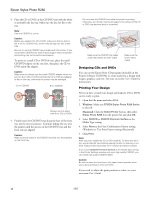Epson R280 Product Information Guide - Page 14
Cleaning the Printer, Transporting the Printer, Related Documentation - stylus photo power cord
 |
UPC - 010343866171
View all Epson R280 manuals
Add to My Manuals
Save this manual to your list of manuals |
Page 14 highlights
Epson Stylus Photo R280 Cleaning the Printer To keep your printer working at its best, you should clean it several times a year. Tip: To keep your Epson product looking like new, make sure you don't place anything on top of the cover or use it as a writing surface. If you need to clean the cover, use only a soft, nonabrasive microfiber-type cloth. Warning: Don't touch the gears or any other parts inside the printer. 1. Load several sheets of letter-size paper. 2. Press the paper button to feed and eject paper. 3. Repeat step 2 if necessary. Caution: ❏ Do not apply grease to the metal parts under the ink cartridge holder. ❏ Never use a hard or abrasive brush, or benzine, alcohol, or paint thinner for cleaning; they can damage the printer components and case. ❏ Don't get water on the printer components and don't spray or apply lubricants, oils or grease inside the printer. ❏ Don't use any cleaning sheets included with special paper; they may jam inside the printer. Transporting the Printer If you need to ship your printer, you must prepare it for transportation by packing the printer in its original box or one of a similar size. Caution: When storing or transporting the printer, do not tilt it, stand it up vertically, or turn it upside down. Otherwise, ink may leak from the cartridges. Leave the ink cartridges installed. Removing the cartridges can dehydrate the print head and may prevent the printer from printing. 1. Turn on the printer. Wait until the print head returns to the home (far right) position, then close the printer cover. 2. Turn off the printer and unplug its power cord. Then disconnect the power cord and USB cable from the printer. 3. Open the printer cover. Secure the print head with tape, as shown below, then close the printer cover. 4. Remove any paper from the printer, then push down the paper support extension and close the paper support. 5. Repack the printer and its attachments in the original box using the protective materials that came with them. Keep the printer level as you transport it. After transporting the printer, remove the tape securing the print head. Then plug in your printer, turn it on, and test it. If you notice a decline in print quality, clean the print head; if output is grainy or blurry, align the print head. Related Documentation CPD-23761 CPD-23763 CPD-23764 CPD-23765 Epson Stylus Photo R280 Start Here (English/French) Epson Stylus Photo R280 Quick Guide (English) Epson Stylus Photo R280 Guide Rapide (French) Epson Stylus Photo R280 CD-ROM with on-screen User's Guide (English/ French) 14 7/07