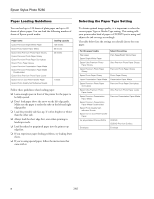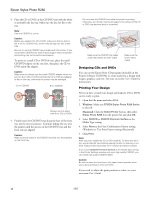Epson R280 Product Information Guide - Page 9
Printing on CDs and DVDs - ink
 |
UPC - 010343866171
View all Epson R280 manuals
Add to My Manuals
Save this manual to your list of manuals |
Page 9 highlights
Epson Stylus Photo R280 Printing on CDs and DVDs You can use the CD/DVD tray to print customized text, graphics, and photos directly on any ink jet-printable CD or DVD. The Epson Print CD software makes it easy to import your own photos, add text, and modify your designs with a variety of special effects. You can print on both regular 12-cm and 8-cm CDs and DVDs. Caution: Use only ink jet-printable CDs and DVDs for printing. Thermalprintable and regular CDs and DVDs should not be used with this printer. Guidelines for Printing on CDs and DVDs ❏ Make sure the data, music, or video is burned on your CD or DVD before you print. Otherwise, dirt or scratches on the surface may cause errors when you burn the data. ❏ You can set the printable area for your CDs or DVDs using Epson Print CD. Make sure the settings you choose are appropriate for the CD or DVD you are printing on; otherwise, you may stain the CD/DVD tray, CD, or DVD. ❏ Moisture on the printable surface of your CDs or DVDs may cause smearing. ❏ Before using or touching the printed surface of your CDs or DVDs, make sure you dry them for 24 hours. ❏ Depending on your CD or DVD type, smearing may occur or the printed surface may be sticky even after it has dried. If smearing or stickiness occurs, you can adjust the print density (see your online User's Guide for instructions), or try a different brand of CD or DVD. ❏ If you accidentally print on the CD/DVD tray, immediately wipe off the ink. The printable area of a CD or DVD is shown below: 12-cm CD/DVD 8-cm CD/DVD Inserting a CD or DVD Before you insert a CD or DVD, make sure the printer is turned on. Otherwise, the disc may not be positioned correctly. Then follow these steps: 1. Open the front cover. 2. Lift the front tray up with both hands, then pull it out of the paper position (lower notches). 3. Set the front tray in the CD/DVD position (upper notches). Note: If you print in the inner hub or outer periphery areas of the disc, the disc or CD/DVD tray may get stained with ink: ❏ Inner hub area: 18 to 42 mm ❏ Outer periphery area: 117 to 120 mm (12-cm CD/DVD), 77 to 80 mm (8-cm CD/DVD) 7/07 9