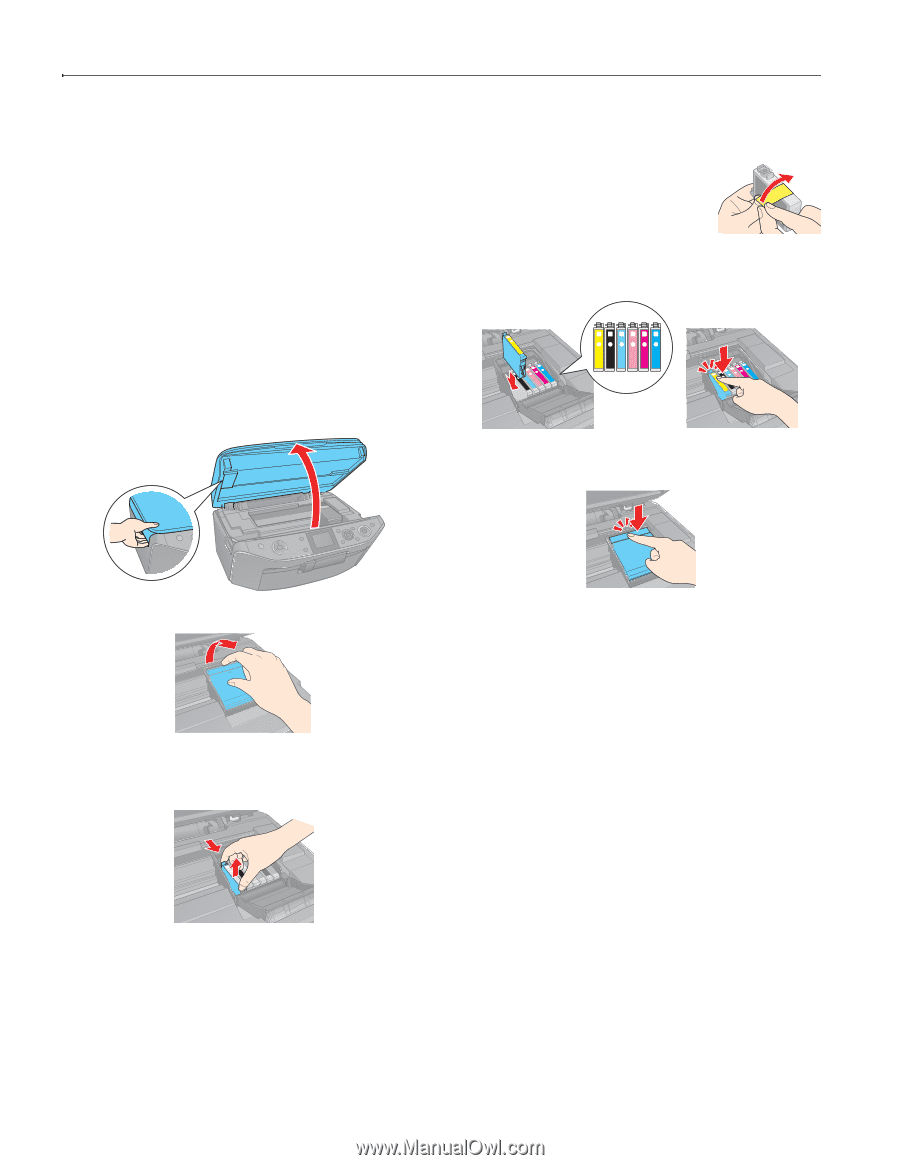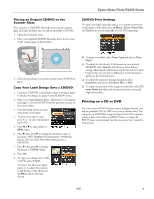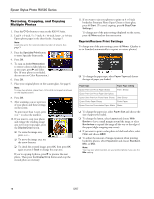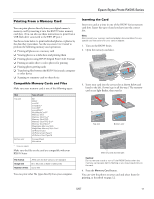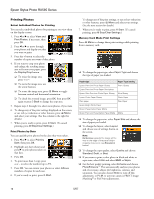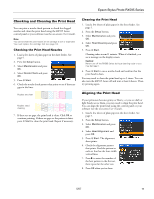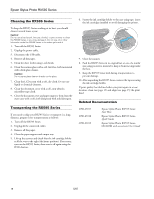Epson RX595 Product Information Guide - Page 14
Removing and Installing Ink Cartridges, Turn on the RX595 Series.
 |
UPC - 010343866157
View all Epson RX595 manuals
Add to My Manuals
Save this manual to your list of manuals |
Page 14 highlights
Epson Stylus Photo RX595 Series Removing and Installing Ink Cartridges Caution: Do not open ink cartridge packages until you are ready to install the ink. Cartridges are vacuum packed to maintain reliability. Remove the CD/DVD tray and return the output tray to the paper position before replacing ink cartridges. 1. Turn on the RX595 Series. If a cartridge is low or expended, you see a message on the RX595 Series display screen. If a cartridge is expended, you must replace it to be able to print. If a cartridge is low, you can continue printing until the cartridge needs replacement. If you're replacing a cartridge before you see a message on the RX595 Series display screen, press the Setup button, select Maintenance, and press OK. Then select Change Ink Cartridge and press OK. 2. Open the scanner. 5. Remove the cartridge from the package, but be careful not to touch the green chip on the cartridge. 6. Remove the yellow tape from the bottom of the cartridge. Caution: Do not remove any other labels or seals, or ink will leak. 7. Insert the new cartridge into the holder and push it down until it clicks into place. 8. Once you replace all the necessary cartridges, close the cartridge cover and push it down until it clicks into place. 3. Open the cartridge cover. 4. Squeeze the tab on the cartridge and lift the cartridge straight up to remove it. Dispose of it carefully. Do not take the used cartridge apart or try to refill it. 9. Close the scanner. 10. Press OK to begin charging the ink. This takes about 2 minutes. When you see a completion message on the display screen, ink charging is finished. Caution: Never turn off the RX595 Series while ink is charging or you'll waste ink. If you see an ink replacement message on the display screen, press OK and press down all the cartridges securely. If you remove a low or expended ink cartridge, you cannot reinstall and use the cartridge. Warning: If ink gets on your hands, wash them thoroughly with soap and water. If ink gets into your eyes, flush them immediately with water. Keep ink cartridges out of the reach of children. 14 5/07