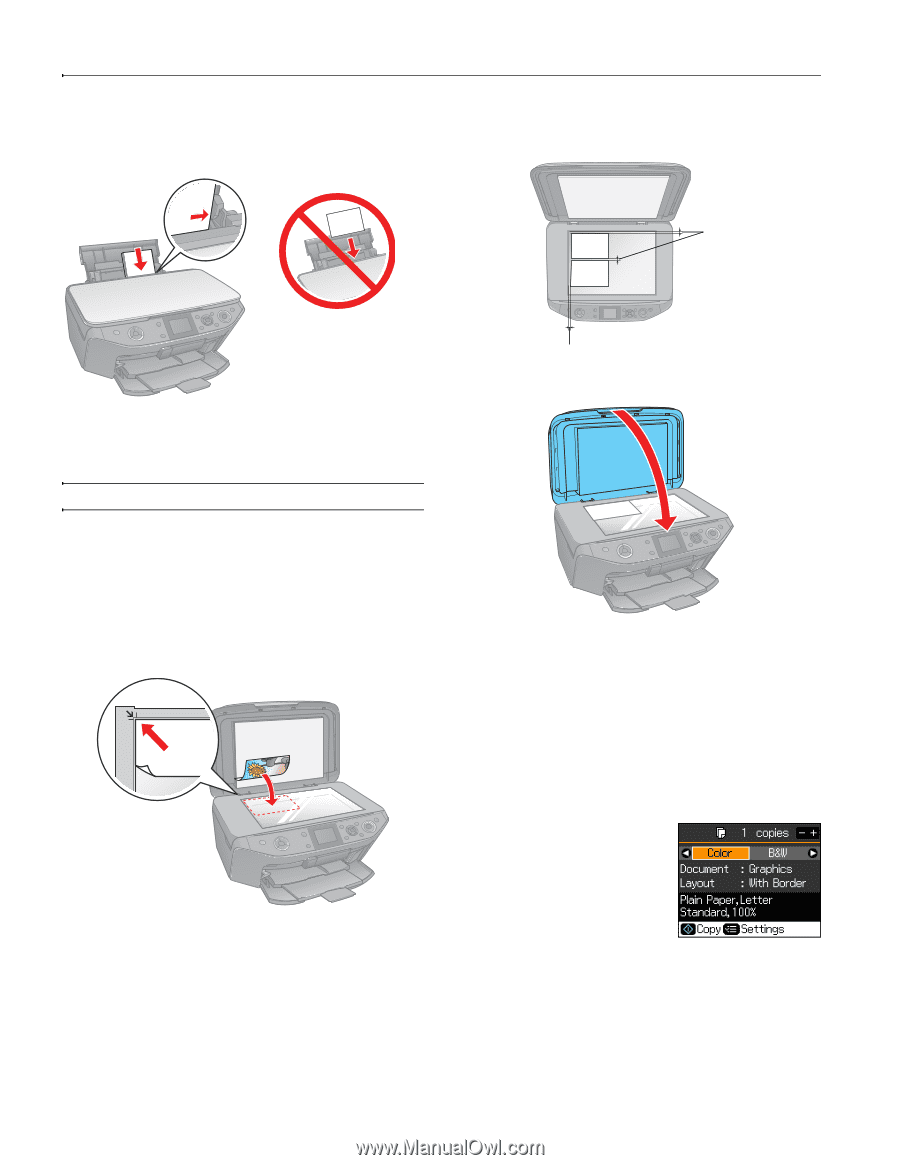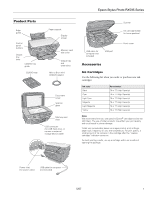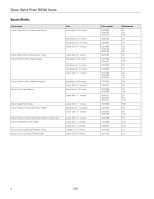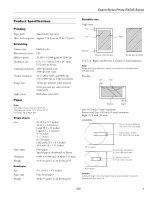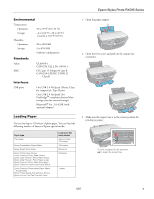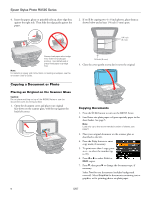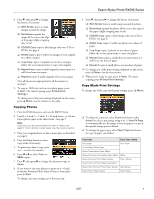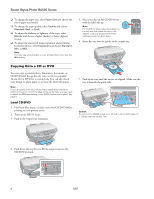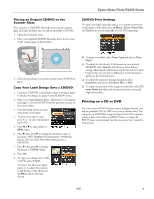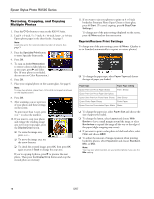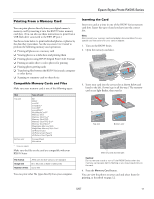Epson RX595 Product Information Guide - Page 6
Copying a Document or Photo, Placing an Original on the Scanner Glass, Copying Documents - stylus photo user guide
 |
UPC - 010343866157
View all Epson RX595 manuals
Add to My Manuals
Save this manual to your list of manuals |
Page 6 highlights
Epson Stylus Photo RX595 Series 4. Insert the paper, glossy or printable side up, short edge first, against the right side. Then slide the edge guide against the paper. 2. If you'll be copying two 4 × 6-inch photos, place them as shown below and at least 1/4 inch (5 mm) apart. 1/4 inch (5 mm) Always load paper short edge first, even for landscape printing. Load letterhead or pre-printed paper top edge first. Note: For details on paper and instructions on loading envelopes, see the on-screen User's Guide. Copying a Document or Photo Placing an Original on the Scanner Glass Caution: Do not place anything on top of the RX595 Series or use the document cover as writing surface. 1. Open the document cover and place your original face-down on the scanner glass, with the top against the back left corner. 1/4 inch (5 mm) 3. Close the cover gently so you don't move the original. Copying Documents 1. Press the P On button to turn on the RX595 Series. 2. Load letter-size plain paper or Epson specialty paper in the sheet feeder. See page 5. Note: Load only up to the recommended number of sheets; see page 5. 3. Place your original document on the scanner glass as described to the left. 4. Press the Copy button to enter copy mode, if necessary. 5. To print more than 1 copy, press + or - to select the number (up to 99). 6. Press l or r to select Color or B&W copies. 7. Press d, then press r to change the document type, if necessary. Select Text for text documents (includes background removal). Select Graphics for documents containing text or graphics, or for printing photos on plain paper. 6 5/07