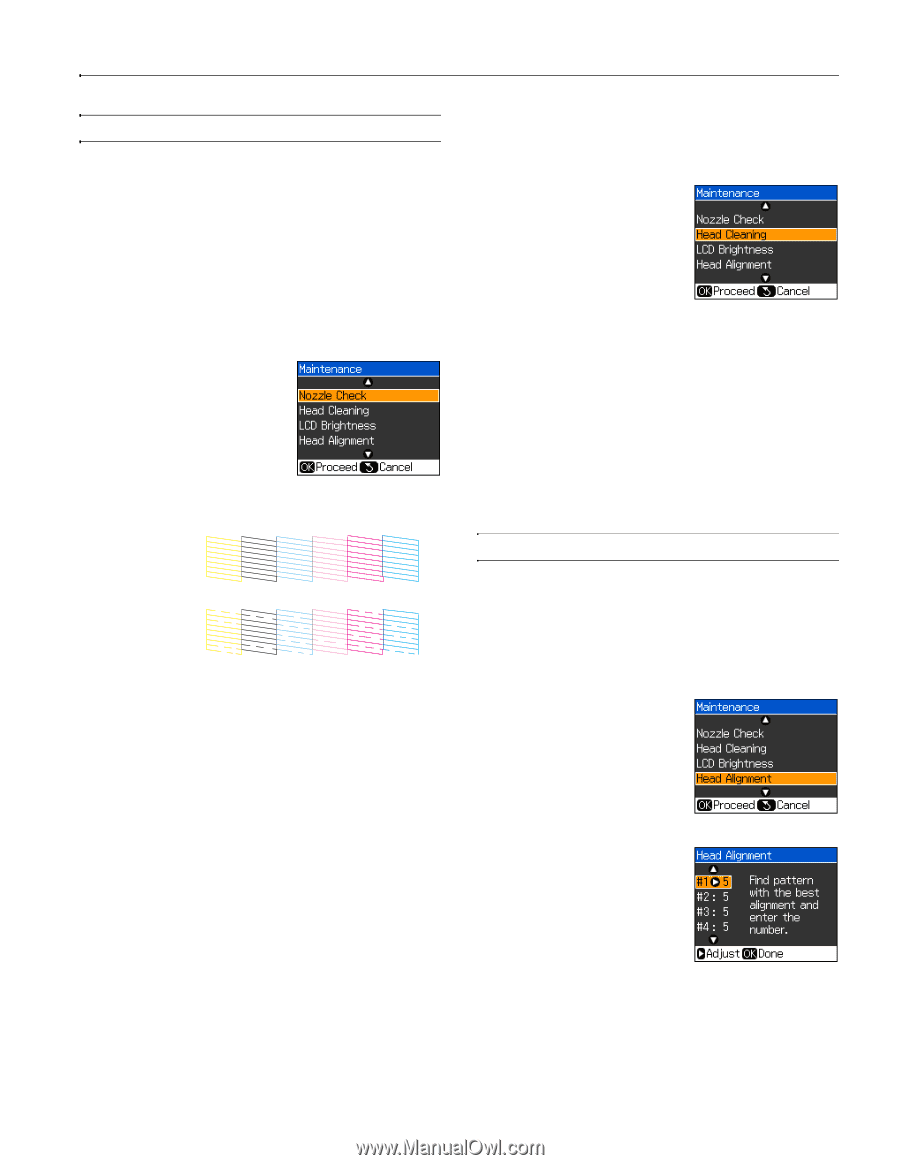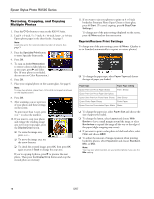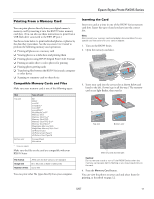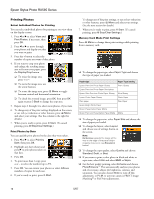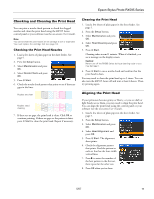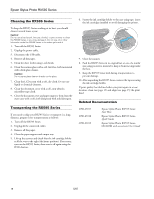Epson RX595 Product Information Guide - Page 15
Checking and Cleaning the Print Head, Checking the Print Head Nozzles, Cleaning the Print Head - ink cartridges
 |
UPC - 010343866157
View all Epson RX595 manuals
Add to My Manuals
Save this manual to your list of manuals |
Page 15 highlights
Epson Stylus Photo RX595 Series Checking and Cleaning the Print Head You can print a nozzle check pattern to check for clogged nozzles and clean the print head using the RX595 Series control panel or your software (see the on-screen User's Guide). Note: You cannot clean the print head if an ink cartridge is low or expended. You must replace the cartridge first (see page 13). Checking the Print Head Nozzles 1. Load a few sheets of plain paper in the sheet feeder. See page 5. 2. Press the Setup button. 3. Select Maintenance and press OK. 4. Select Nozzle Check and press OK. 5. Press x Start. 6. Check the nozzle check pattern that prints to see if there are gaps in the lines. Nozzles are clean Nozzles need cleaning 7. If there are no gaps, the print head is clean. Click OK to continue printing. If there are gaps or the pattern is faint, press x Start to clean the print head. Repeat if necessary. Cleaning the Print Head 1. Load a few sheets of plain paper in the sheet feeder. See page 5. 2. Press the Setup button. 3. Select Maintenance and press OK. 4. Select Head Cleaning and press OK. 5. Press x Start. Cleaning takes around 1 minute. When it's finished, you see a message on the display screen. Caution: Never turn off the RX595 Series during a cleaning cycle or you may damage it. 6. Press x Start to run a nozzle check and confirm that the print head is clean. You may need to clean the print head up to 3 times. You can also turn the RX595 Series off and wait at least 6 hours. Then try printing again. Aligning the Print Head If your printouts become grainy or blurry, or you see dark or light bands across them, you may need to align the print head. You can align the print head using the control panel or your software (see the on-screen User's Guide). 1. Load a few sheets of plain paper in the sheet feeder. See page 5. 2. Press the Setup button. 3. Select Maintenance and press OK. 4. Select Head Alignment and press OK. 5. Press x Start. The alignment sheet prints. 6. Check the alignment pattern that prints. Find the pattern in each set that has the least visible vertical lines. 7. Press r to enter the number of the best pattern in the first set, then repeat for the other sets. 8. Press OK when you're done. 5/07 15