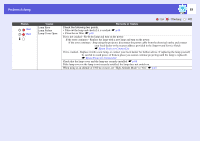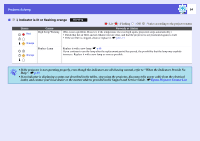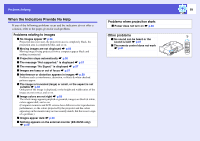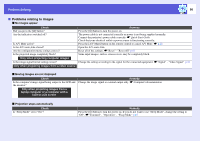Epson S6 User Manual - Page 57
The message Not supported. is displayed, Images are fuzzy or out of focus
 |
View all Epson S6 manuals
Add to My Manuals
Save this manual to your list of manuals |
Page 57 highlights
Problem Solving 57 f The message "Not supported." is displayed Check Is the image signal format setting correct? Only when projecting images from a video source Do the image signal resolution and the refresh rate correspond to the mode? Only when projecting computer images Remedy Change the setting according to the signal for the connected equipment. s"Signal" - "Video Signal" p.41 Refer to the computer's documentation for how to change the image signal resolution and the refresh rate output from the computer. s "List of Supported Monitor Displays" p.102 f The message "No Signal." is displayed Check Are the cables connected correctly? Is the correct input port selected? Is the power for the computer or video source turned on? Are the image signals being output to the projector? Only when projecting images from a laptop computer or a computer with a built-in LCD screen Remedy Check that all the cables required for projection are securely connected. s Quick Start Guide Change the image by pressing the [Source Search] button on the remote control or the control panel. s p.17 Turn the power on for the equipment. If the image signals are only being output to the computer's LCD monitor or to the accessory monitor, you need to change the output to an external destination as well as the computer's own monitor. For some computer models, when the image signals are output externally, they no longer appear on the LCD monitor or accessory monitor. sComputer's documentation, under a title such as "External output" or "Connecting an external monitor". If the connection is made while the power of the projector or computer is already turned on, the function [Fn] key that changes the computer's image signal to external output may not work. Turn the power for the computer and the projector off and then back on again. f Images are fuzzy or out of focus Check Is the focus adjusted correctly? Is the projector at the correct distance? Is the Keystone adjustment value too large? Has condensation formed on the lens? Remedy Turn the focus ring to adjust the focus. s Quick Start Guide Is the projection distance outside the recommended range? Install within the recommended range. s p.75 Lower the projection angle to reduce the amount of keystone correction. If the projector is suddenly taken from a cold environment to a warm environment, or if sudden ambient temperature changes occur, condensation may form on the surface of the lens, and this may cause the images to appear fuzzy. Set the projector up in the room about one hour before it is used. If condensation forms on the lens, turn the projector off and wait for the condensation to disappear.