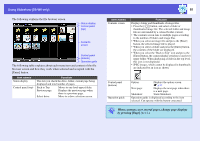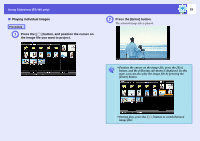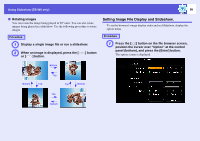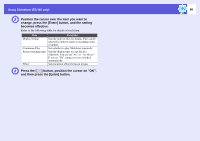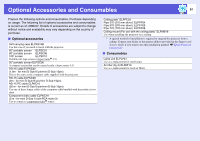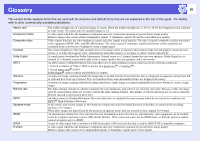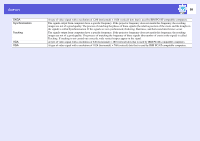Epson S6 User Manual - Page 94
Running Slideshow, want to run Slideshow. - manual
 |
View all Epson S6 manuals
Add to My Manuals
Save this manual to your list of manuals |
Page 94 highlights
Using Slideshow (EB-W6 only) f Running Slideshow You can play image files in a folder one by one in sequence. This function is known as Slideshow. Run Slideshow by the following procedure. The following explains how to run a slideshow on the contents screen being displayed. Procedure A In the file browser screen, display the folder you want to run Slideshow. B Press the [ ] button and position the cursor over "SlideShow" at the control panel (bottom). C Press the [Enter] button. The slideshow runs and images in the folder are projected sequentially one by one. When the last image is projected in the slideshow, the file browser screen is automatically displayed again. When "Continuous Play" on the option screen is set to "On", the slideshow is automatically repeated. s p.95 94 q • When you want to start a slideshow from a particular image file, play the file and press the [Enter] button. • When you want to play a slideshow of image files in a particular folder, position the cursor on the folder in the browser and press the [Esc] button. Select "Slideshow" from the displayed submenu, and press the [Enter] button. • You can set conditions such as projecting repeatedly and adding transition effects between images. To change image files automatically when running a slideshow, set the screen switching time in the option menu to other than "No". (When the screen switching time is set to "No", you must change slides manually.) s p.95