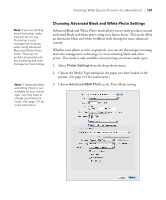Epson Stylus Pro 7900 Proofing Edition User's Guide - Page 104
When you're ready to print, click the, Whenever you want to print with your custom preset
 |
View all Epson Stylus Pro 7900 Proofing Edition manuals
Add to My Manuals
Save this manual to your list of manuals |
Page 104 highlights
104 | Printing With Epson Drivers for Macintosh 2. After verifying that your settings are correct, select Save As from the Presets drop-down menu. Caution: Do not open and close the Presets menu without typing a name, or you will lose your settings. 3. Type a name for your custom preset and click OK. 4. When you're ready to print, click the Print button. Whenever you want to print with your custom preset, select it from the Presets drop-down menu. 104

104
104
|
Printing With Epson Drivers for Macintosh
2.
After verifying that your settings are correct, select
Save As
from the
Presets
drop-down menu.
3.
Type a name for your custom preset and click
OK
.
4.
When you’re ready to print, click the
Print
button.
Whenever you want to print with your custom preset, select it from the
Presets
drop-down menu.
Caution:
Do not open
and close the Presets
menu without typing a
name, or you will lose
your settings.