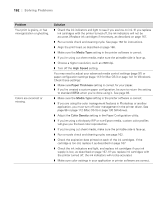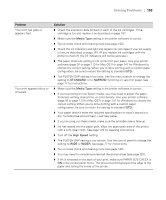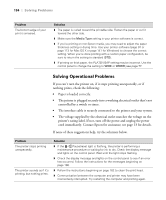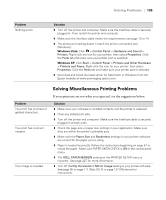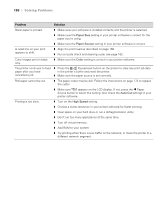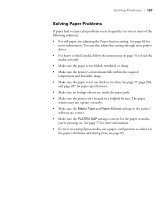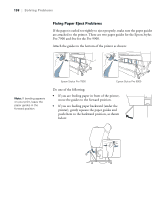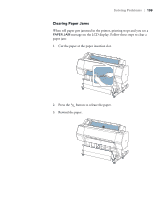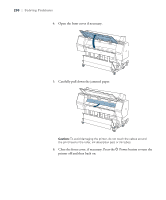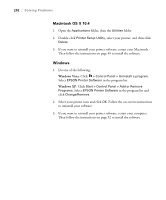Epson Stylus Pro 7900 Proofing Edition User's Guide - Page 197
Solving Paper Problems, sensors may not operate correctly.
 |
View all Epson Stylus Pro 7900 Proofing Edition manuals
Add to My Manuals
Save this manual to your list of manuals |
Page 197 highlights
Solving Problems | 197 Solving Paper Problems If paper feed or paper jam problems occur frequently, try one or more of the following solutions: • For roll paper, try adjusting the Paper Suction setting. See page 83 for more information. You can also adjust this setting through your printer driver. • For heavy or thick media, follow the instructions on page 76 to load the media correctly. • Make sure the paper is not folded, wrinkled, or damp. • Make sure the printer's environment falls within the required temperature and humidity range. • Make sure the paper is not too thick or too thin. See page 57, page 204, and page 207 for paper specifications. • Make sure no foreign objects are inside the paper path. • Make sure the printer isn't located in a brightly lit area. The paper sensors may not operate correctly. • Make sure the Media Type and Paper Source settings in the printer software are correct. • Make sure the PLATEN GAP setting is correct for the paper or media you're printing on. See page 77 for more information. • If you're not using Epson media, use a paper configuration to adjust for the paper's thickness and drying time; see page 83. 197