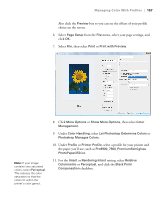Epson Stylus Pro 7900 Proofing Edition User's Guide - Page 155
Windows Printing With a Color Profile, Setting Up Photoshop and Assigning a Profile
 |
View all Epson Stylus Pro 7900 Proofing Edition manuals
Add to My Manuals
Save this manual to your list of manuals |
Page 155 highlights
Managing Color With Profiles | 155 Note: Make sure that you select Off (No Color Adjustment) or Off (No Color Management). If you don't, the printer driver will apply additional correction to the image data, producing inaccurate results. If you selected the wrong combination of source profile, printer profile, and color management settings, you'll get unexpected results. For Mac OS X 10.4, select Printer Color Management, then select Off (No Color Adjustment). 5. Click Print to print your photo. Windows Printing With a Color Profile First you set up your color management environment in Photoshop and assign a profile to your image, then you select your print settings and print. Setting Up Photoshop and Assigning a Profile 1. Open Adobe Photoshop. 2. Select Color Settings from the Edit menu. 155