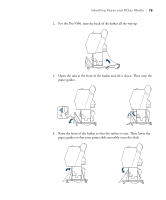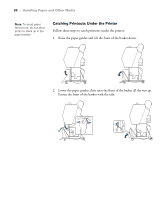Epson Stylus Pro 7900 Proofing Edition User's Guide - Page 75
If you see a question on the display about paper settings, select, then change the settings.
 |
View all Epson Stylus Pro 7900 Proofing Edition manuals
Add to My Manuals
Save this manual to your list of manuals |
Page 75 highlights
Handling Paper and Other Media | 75 3. Feed the sheet into the paper slot until it meets resistance. Make sure the right edge of the paper is straight and aligned with the vertical line on the roll paper cover. 4. Press d. The sheet feeds into printing position automatically. 5. If you see a question on the display about paper settings, select Yes if the settings are correct, or select No, then change the settings. 6. Press OK. 7. Print your page. After it is finished, the sheet stays in the printer. 8. To remove your print, press the d button while holding the sheet. 75

75
Handling Paper and Other Media
|
75
3.
Feed the sheet into the paper slot until it meets resistance. Make sure the
right edge of the paper is straight and aligned with the vertical line on
the roll paper cover.
4.
Press
d
. The sheet feeds into printing position automatically.
5.
If you see a question on the display about paper settings, select
Yes
if the
settings are correct, or select
No
, then change the settings.
6.
Press
OK
.
7.
Print your page. After it is finished, the sheet stays in the printer.
8.
To remove your print, press the
d
button while holding the sheet.