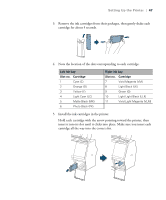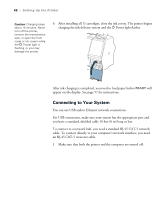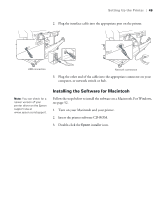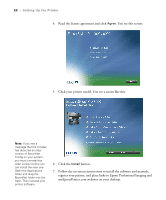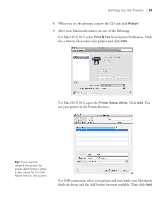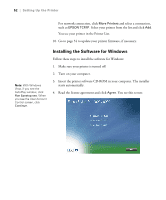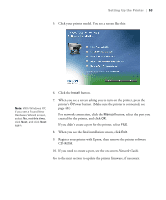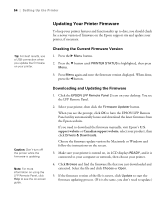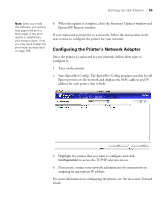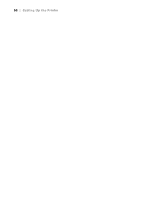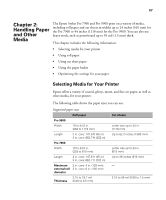Epson Stylus Pro 7900 Proofing Edition User's Guide - Page 52
Installing the Software for Windows
 |
View all Epson Stylus Pro 7900 Proofing Edition manuals
Add to My Manuals
Save this manual to your list of manuals |
Page 52 highlights
52 | Setting Up the Printer For network connection, click More Printers and select a connection, such as EPSON TCP/IP. Select your printer from the list and click Add. You see your printer in the Printer List. 10. Go to page 54 to update your printer firmware, if necessary. Note: With Windows Vista, if you see the AutoPlay window, click Run Epsetup.exe. When you see the User Account Control screen, click Continue. Installing the Software for Windows Follow these steps to install the software for Windows: 1. Make sure your printer is turned off. 2. Turn on your computer. 3. Insert the printer software CD-ROM in your computer. The installer starts automatically. 4. Read the license agreement and click Agree. You see this screen: 52
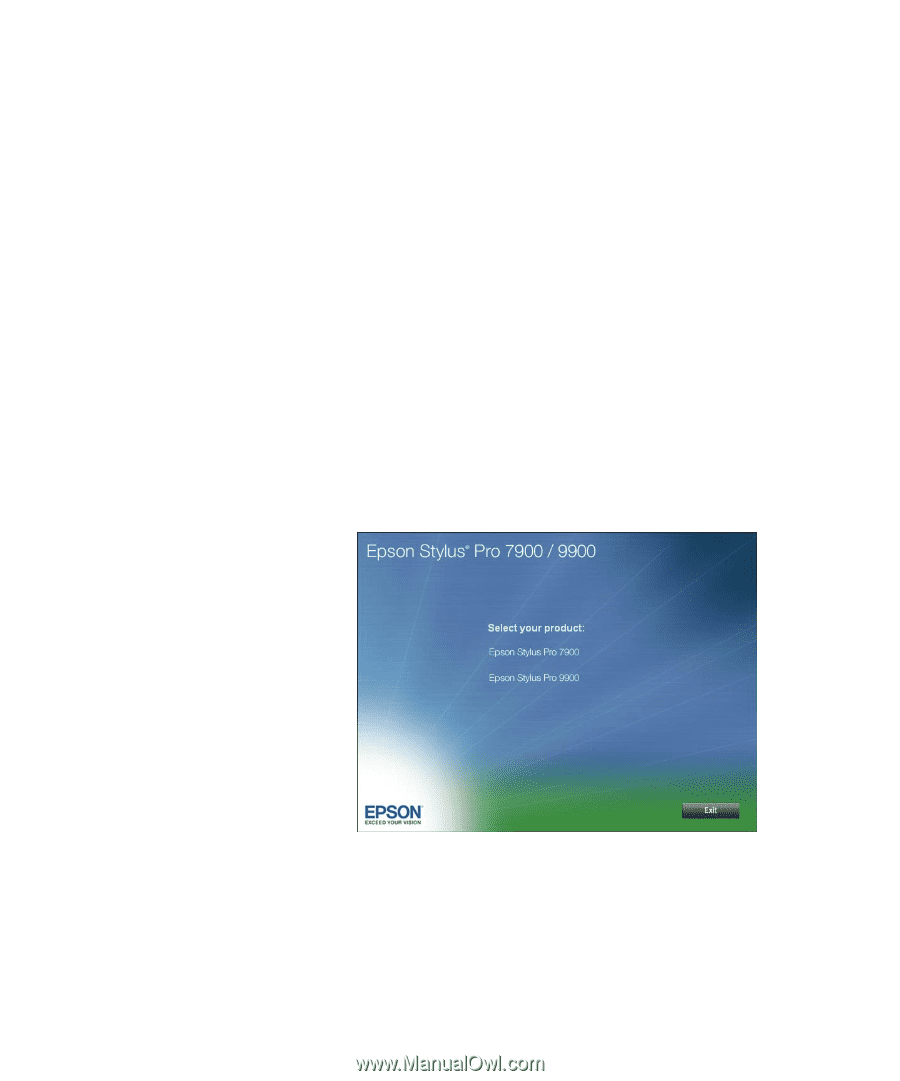
52
52
|
Setting Up the Printer
For network connection, click
More Printers
and select a connection,
such as
EPSON TCP/IP
. Select your printer from the list and click
Add
.
You see your printer in the Printer List.
10.
Go to page 54 to update your printer firmware, if necessary.
Installing the Software for Windows
Follow these steps to install the software for Windows:
1.
Make sure your printer is turned off.
2.
Turn on your computer.
3.
Insert the printer software CD-ROM in your computer. The installer
starts automatically.
4.
Read the license agreement and click
Agree
. You see this screen:
Note:
With Windows
Vista, if you see the
AutoPlay window, click
Run Epsetup.exe
. When
you see the User Account
Control screen, click
Continue
.