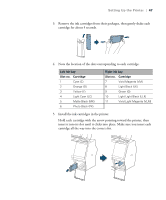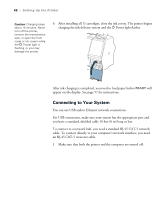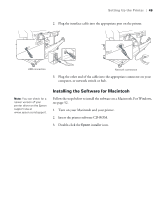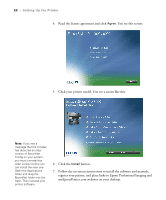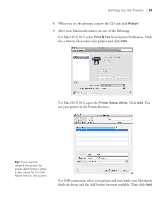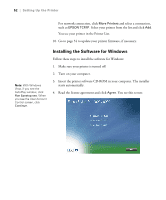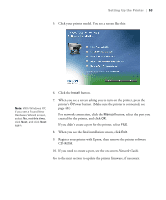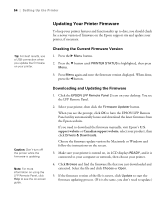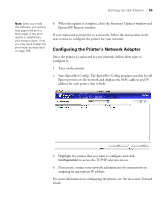Epson Stylus Pro 7900 Proofing Edition User's Guide - Page 50
Follow the on-screen instructions to install the software and manuals
 |
View all Epson Stylus Pro 7900 Proofing Edition manuals
Add to My Manuals
Save this manual to your list of manuals |
Page 50 highlights
50 | Setting Up the Printer 4. Read the license agreement and click Agree. You see this screen: 5. Click your printer model. You see a screen like this: Note: If you see a message that the installer has detected an older version of EpsonNet Config on your system, you must uninstall the older version before you can install the new one. Open the Applications folder and drag the EpsonNet folder into the trash. Then reinstall your printer software. 6. Click the Install button. 7. Follow the on-screen instructions to install the software and manuals, register your printer, and place links to Epson Professional Imaging and myEpsonPrinter.com websites on your desktop. 50

50
50
|
Setting Up the Printer
4.
Read the license agreement and click
Agree
. You see this screen:
5.
Click your printer model. You see a screen like this:
6.
Click the
Install
button.
7.
Follow the on-screen instructions to install the software and manuals,
register your printer, and place links to Epson Professional Imaging and
myEpsonPrinter.com websites on your desktop.
Note:
If you see a
message that the installer
has detected an older
version of EpsonNet
Config on your system,
you must uninstall the
older version before you
can install the new one.
Open the Applications
folder and drag the
EpsonNet folder into the
trash. Then reinstall your
printer software.