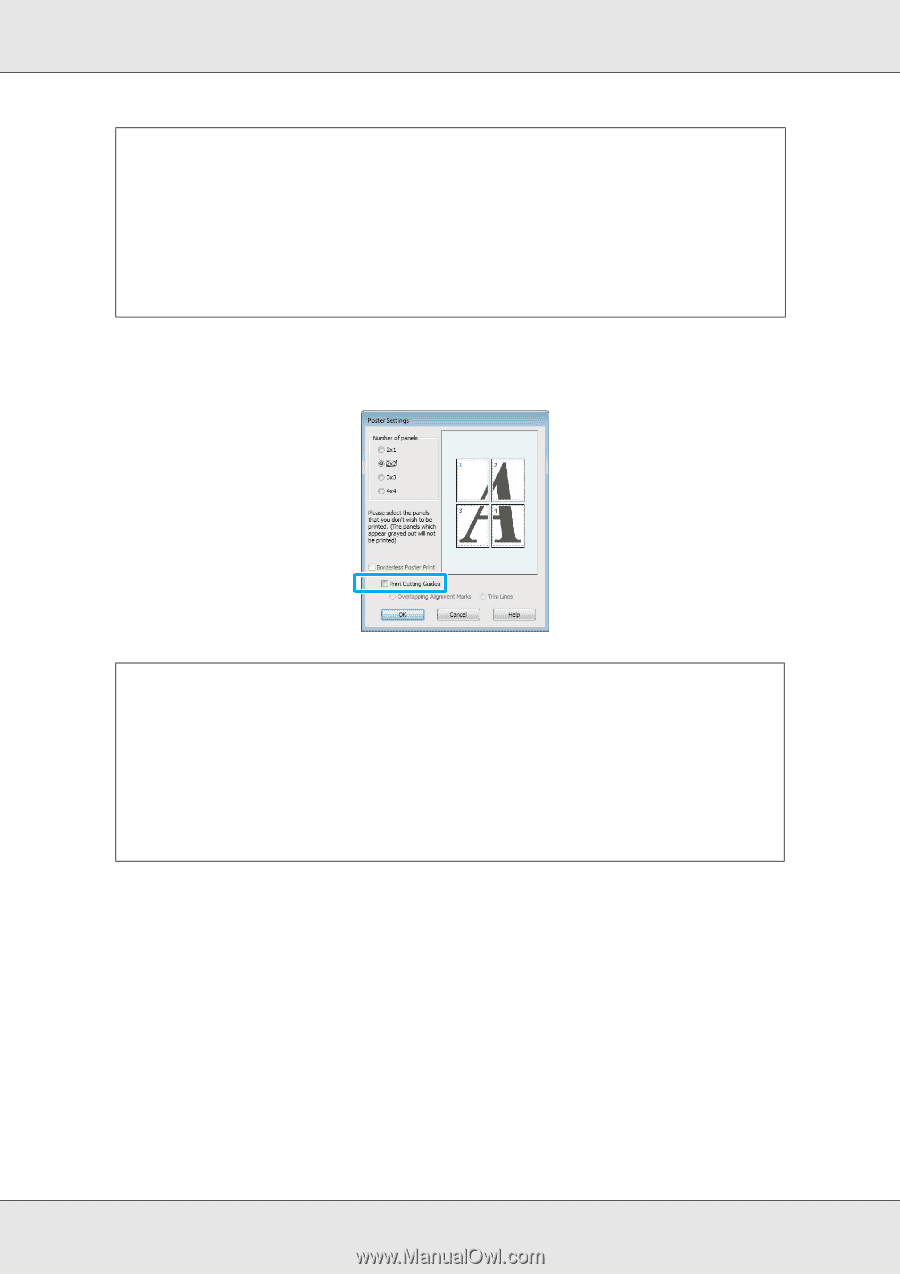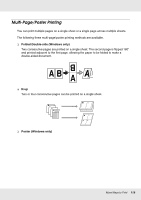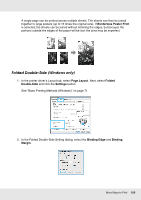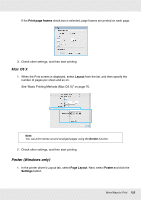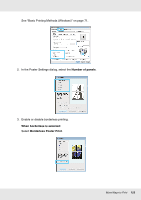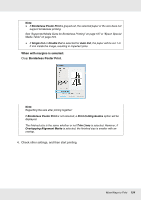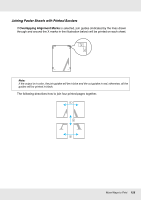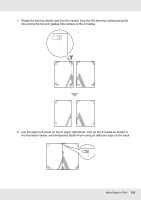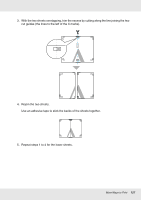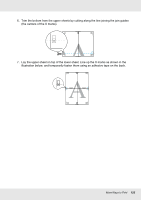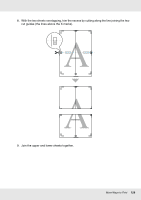Epson SureColor T3000 User Manual - Page 124
Borderless Poster Print, Single Cut, Double Cut, Auto Cut, Print Cutting Guides, Trim Lines
 |
View all Epson SureColor T3000 manuals
Add to My Manuals
Save this manual to your list of manuals |
Page 124 highlights
Note: O If Borderless Poster Print is grayed out, the selected paper or the size does not support borderless printing. See "Supported Media Sizes for Borderless Printing" on page 107 or "Epson Special Media Table" on page 224. O If Single Cut or Double Cut is selected for Auto Cut, the paper will be cut 1 or 2 mm inside the image, resulting in imperfect joins. When with margins is selected: Clear Borderless Poster Print. Note: Regarding the size after joining together: If Borderless Poster Print is not selected, a Print Cutting Guides option will be displayed. The finished size is the same whether or not Trim Lines is selected. However, if Overlapping Alignment Marks is selected, the finished size is smaller with an overlap. 4. Check other settings, and then start printing. More Ways to Print 124