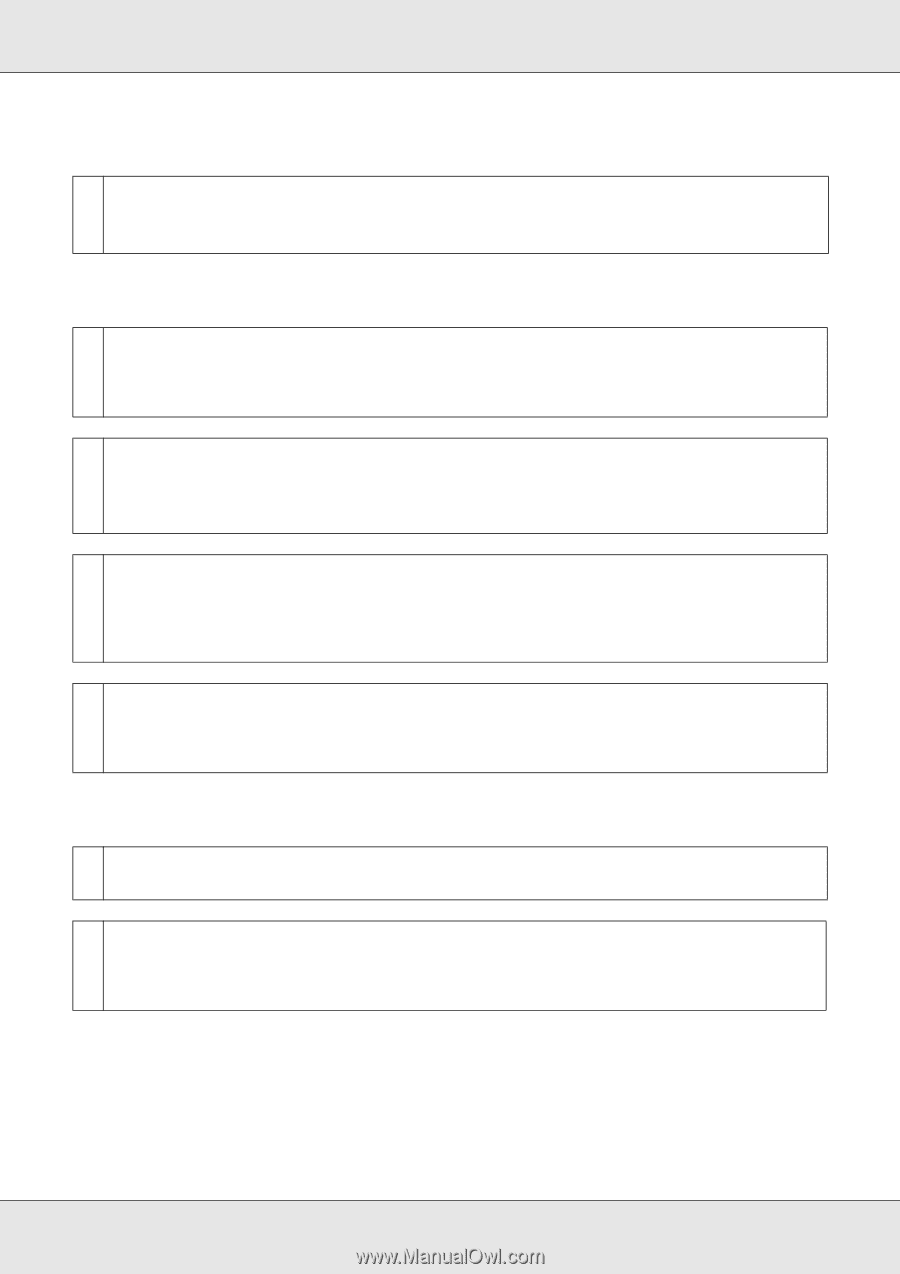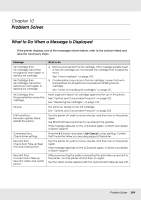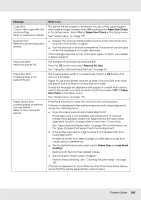Epson SureColor T3000 User Manual - Page 209
The printer driver is not installed properly Mac OS X.
 |
View all Epson SureColor T3000 manuals
Add to My Manuals
Save this manual to your list of manuals |
Page 209 highlights
The printer driver is not installed properly (Mac OS X). o Is the printer added to the printer list? Select System Preferences > Print & Scan (or Print & Fax) from the Apple menu. If the printer name is not displayed, add the printer. The printer is not communicating with the computer. o Is the cable plugged in properly? Confirm that the interface cable is securely connected to both the printer port and the computer. Also, make sure the cable is not broken nor bent. If you have a spare cable, try connecting with the spare cable. o Does the interface cable specification match the specifications for the computer? Make sure the interface cable specifications match the specifications for the printer and the computer. See "System Requirements" on page 233. o When using a USB hub, is it being used correctly? In the USB specification, daisy-chains of up to five USB hubs are possible. However, we recommend that you connect the printer to the first hub connected directly to the computer. Depending on the hub you are using, the operation of the printer may become unstable. If this should occur, plug the USB cable directly into your computer's USB port. o Is the USB hub recognized correctly? Make sure the USB hub is recognized correctly on the computer. If the computer correctly detects the USB hub, disconnect all USB hubs from the computer and connect the printer directly to the computer USB port. Ask the USB hub manufacturer about USB hub operation. You cannot print under the network environment. o Are the network settings correct? Ask your network administrator for the network settings. o Connect the printer directly to the computer using a USB cable, and then try to print. If you are able to print via USB, there is a problem with network settings. Ask your system administrator, or refer to the documentation for your network system. If you cannot print via USB, see the appropriate section in this User's Guide. Problem Solver 209