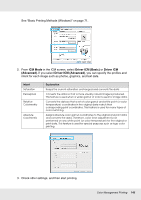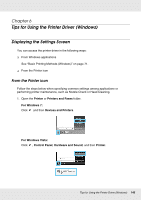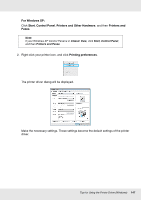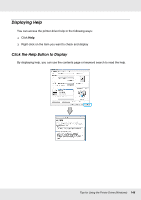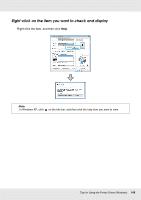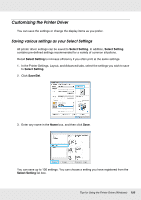Epson SureColor T3000 User Manual - Page 150
Customizing the Printer Driver, Saving various settings as your Select Settings
 |
View all Epson SureColor T3000 manuals
Add to My Manuals
Save this manual to your list of manuals |
Page 150 highlights
Customizing the Printer Driver You can save the settings or change the display items as you prefer. Saving various settings as your Select Settings All printer driver settings can be saved to Select Setting. In addition, Select Setting contains pre-defined settings recommended for a variety of common situations. Recall Select Setting to increase efficiency if you often print at the same settings. 1. In the Printer Settings, Layout, and Advanced tabs, select the settings you wish to save to Select Setting. 2. Click Save/Del. 3. Enter any name in the Name box, and then click Save. You can save up to 100 settings. You can choose a setting you have registered from the Select Setting list box. Tips for Using the Printer Driver (Windows) 150
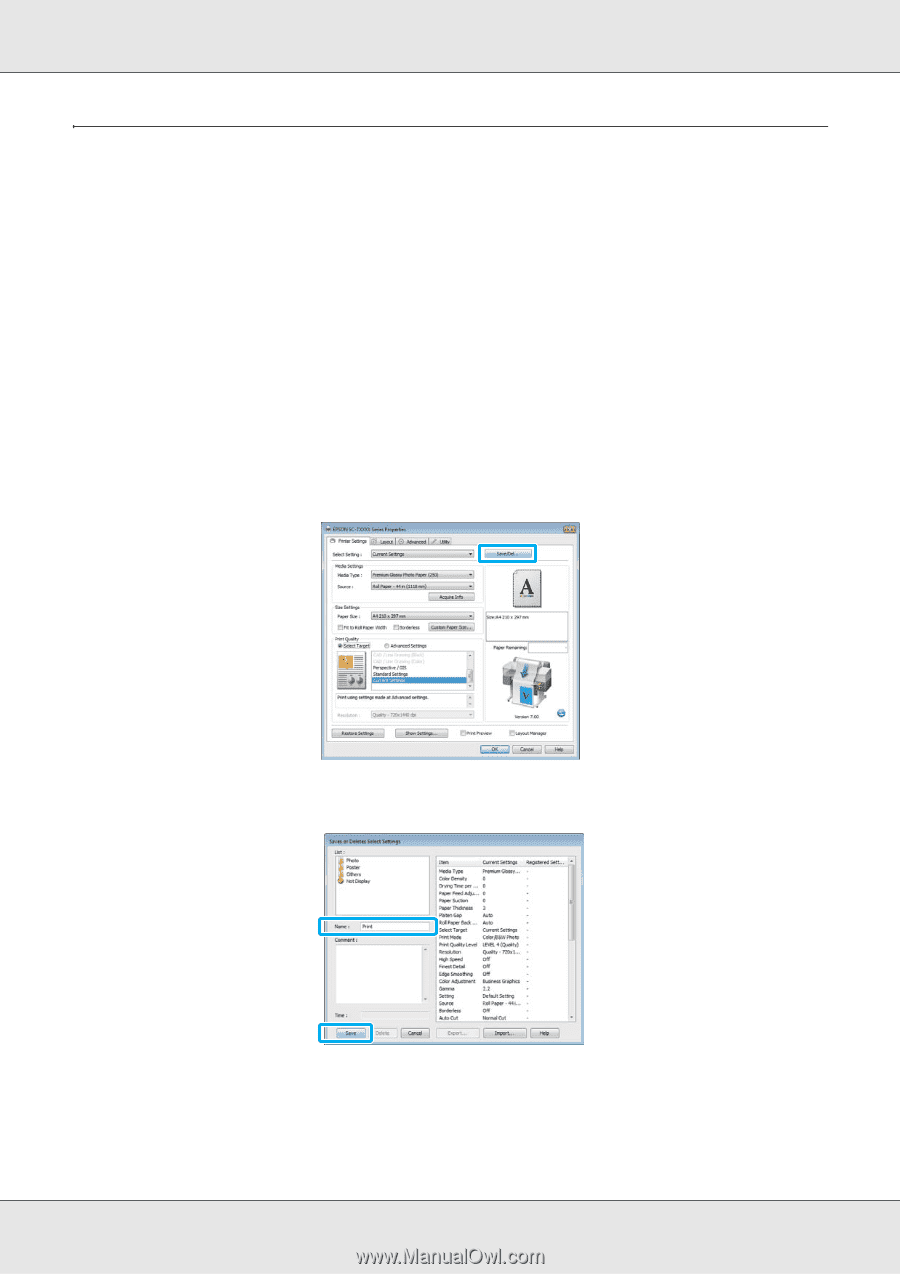
Tips for Using the Printer Driver (Windows)
150
Customizing the Printer Driver
You can save the settings or change the display items as you prefer.
Saving various settings as your Select Settings
All printer driver settings can be saved to
Select Setting
. In addition,
Select Setting
contains pre-defined settings recommended for a variety of common situations.
Recall
Select Setting
to increase efficiency if you often print at the same settings.
1.
In the Printer Settings, Layout, and Advanced tabs, select the settings you wish to save
to
Select Setting
.
2. Click
Save/Del
.
3.
Enter any name in the
Name
box, and then click
Save
.
You can save up to 100 settings. You can choose a setting you have registered from the
Select Setting
list box.