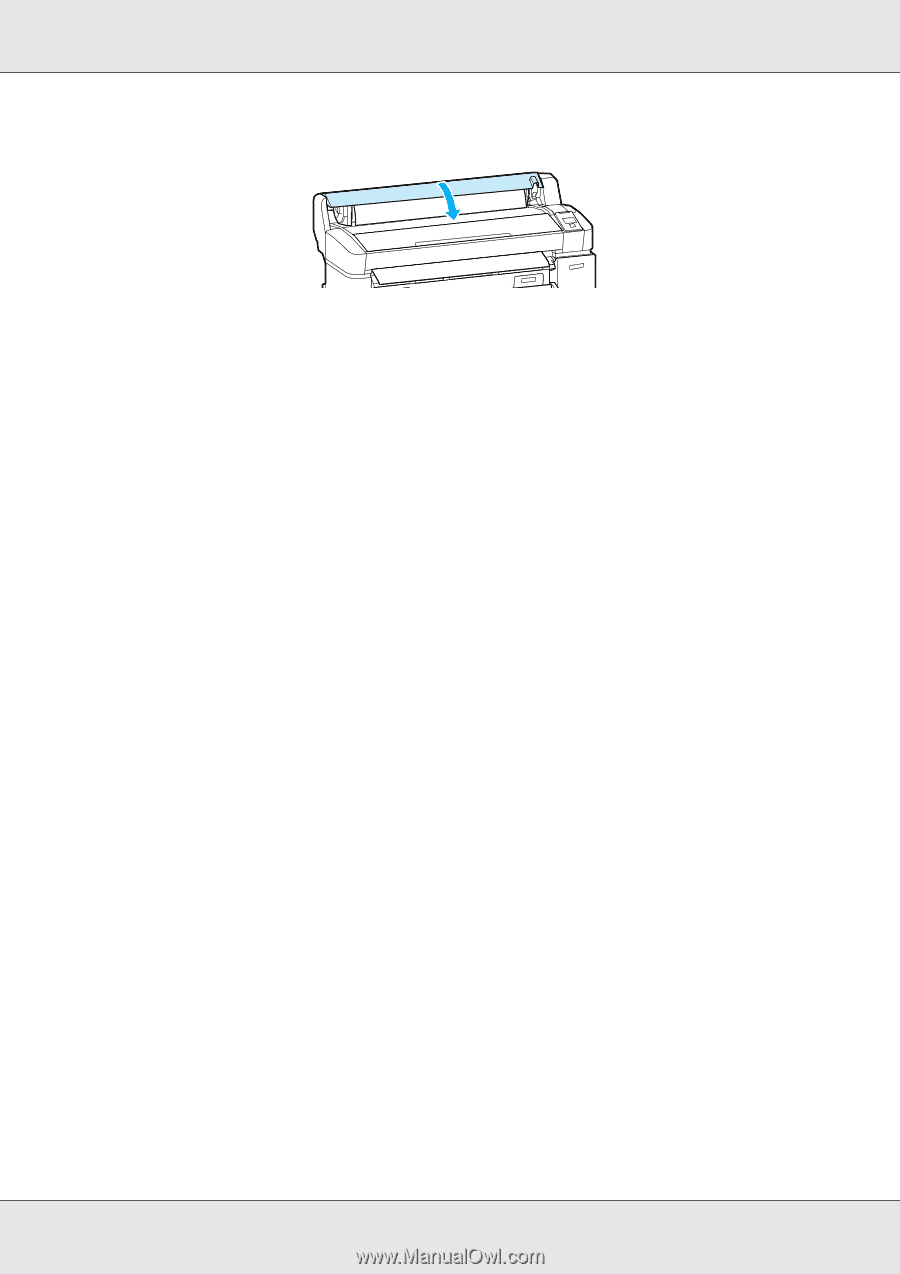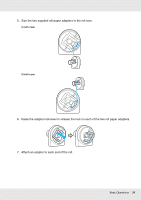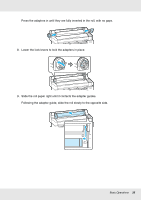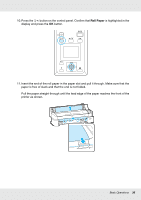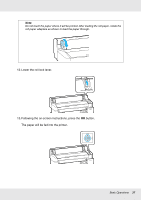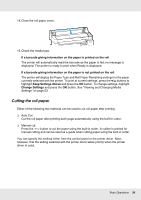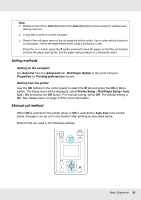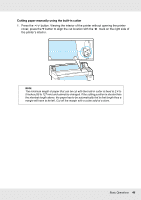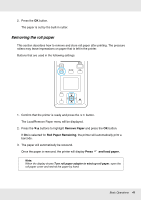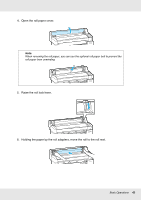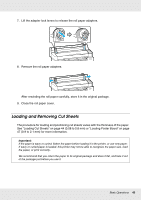Epson SureColor T3000 User Manual - Page 38
Cutting the roll paper, Keep Settings Above
 |
View all Epson SureColor T3000 manuals
Add to My Manuals
Save this manual to your list of manuals |
Page 38 highlights
14. Close the roll paper cover. 15. Check the media type. If a barcode giving information on the paper is printed on the roll The printer will automatically read the barcode as the paper is fed; no message is displayed. The printer is ready to print when Ready is displayed. If a barcode giving information on the paper is not printed on the roll The printer will display the Paper Type and Roll Paper Remaining settings for the paper currently selected with the printer. To print at current settings, press the d/u buttons to highlight Keep Settings Above and press the OK button. To change settings, highlight Change Settings and press the OK button. See "Viewing and Changing Media Settings" on page 53. Cutting the roll paper Either of the following two methods can be used to cut roll paper after printing. O Auto Cut: Cut the roll paper after printing each page automatically using the built-in cutter. O Manual cut: Press the ) button to cut the paper using the built-in cutter. A cutline is printed for manual cutting and can be used as a guide when cutting paper using the built-in cutter. You can specify the method either from the control panel or the printer driver. Note, however, that the setting selected with the printer driver takes priority when the printer driver is used. Basic Operations 38