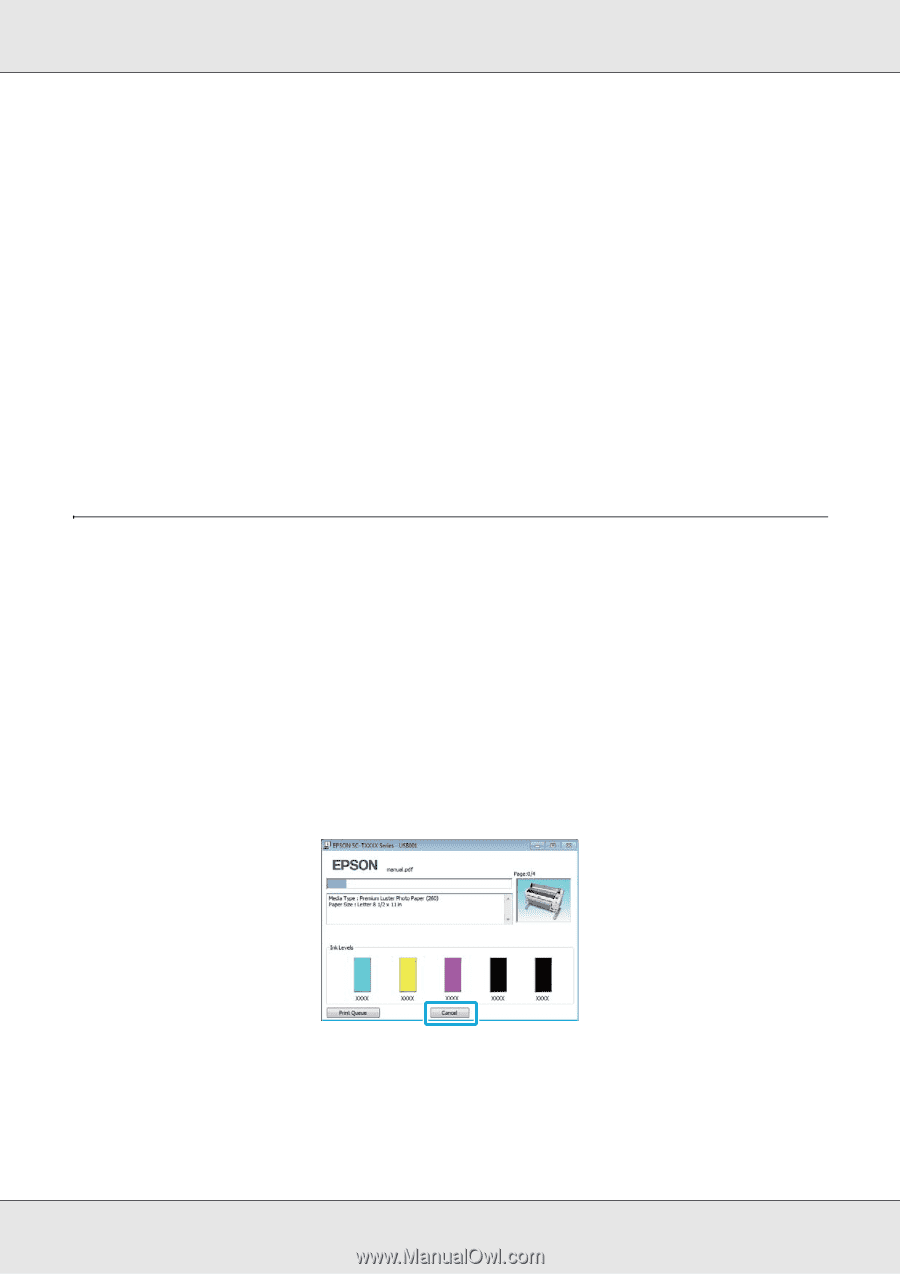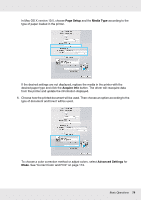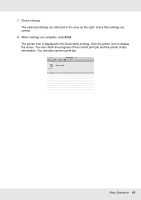Epson SureColor T3000 User Manual - Page 84
Canceling Printing, Canceling from the computer (Windows)
 |
View all Epson SureColor T3000 manuals
Add to My Manuals
Save this manual to your list of manuals |
Page 84 highlights
O Power Off Timer The printer is equipped with a Power Off Timer option that automatically turns the printer off if no errors occur, no print jobs are received, and no control panel or other operations are performed for a set period of time. The delay before the printer turns off automatically can be selected from values between 1 and 24 hours in increments of 1 hour. At default settings, the printer turns off automatically if no errors occur, no print jobs are received, and no control panel or other operations are performed for eight hours. Power Off Timer settings can be adjusted from the Setup menu (see "Setup menu" on page 175). About Power Management You can adjust the time before Power Management is applied. Any increase will affect the printer's energy efficiency. Please consider the environment before making any change. Canceling Printing There are a few ways to stop printing operations depending on the situation. When the computer has finished sending data to the printer, you cannot cancel the print job from the computer. Cancel on the printer. Canceling from the computer (Windows) When the Progress Bar is displayed Click Cancel. Basic Operations 84