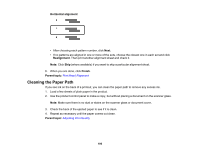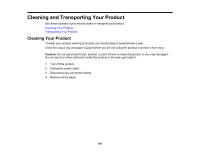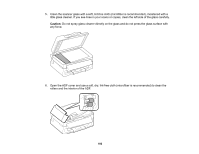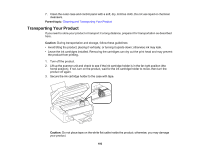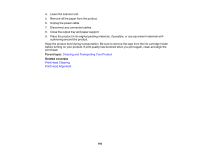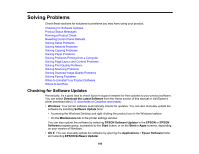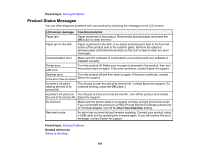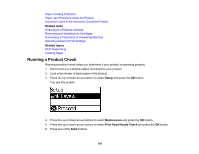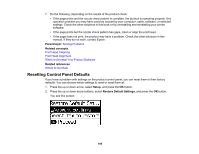Epson WF-2630 Users Guide - Page 193
Transporting Your Product, Parent topic, Caution
 |
View all Epson WF-2630 manuals
Add to My Manuals
Save this manual to your list of manuals |
Page 193 highlights
7. Clean the outer case and control panel with a soft, dry, lint-free cloth. Do not use liquid or chemical cleansers. Parent topic: Cleaning and Transporting Your Product Transporting Your Product If you need to store your product or transport it a long distance, prepare it for transportation as described here. Caution: During transportation and storage, follow these guidelines: • Avoid tilting the product, placing it vertically, or turning it upside down; otherwise ink may leak. • Leave the ink cartridges installed. Removing the cartridges can dry out the print head and may prevent the product from printing. 1. Turn off the product. 2. Lift up the scanner unit and check to see if the ink cartridge holder is in the far right position (the home position). If not, turn on the product, wait for the ink cartridge holder to move, then turn the product off again. 3. Secure the ink cartridge holder to the case with tape. Caution: Do not place tape on the white flat cable inside the product; otherwise, you may damage your product. 193