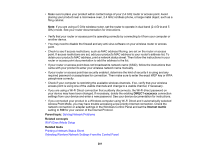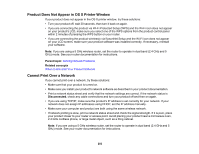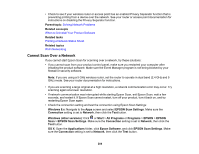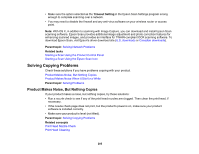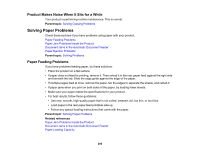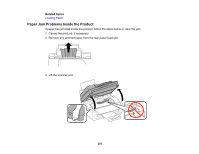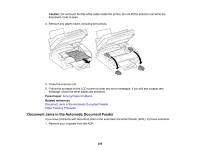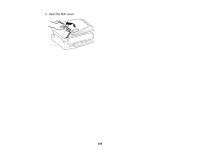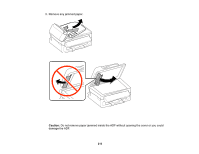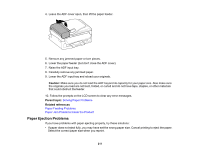Epson WF-2630 Users Guide - Page 206
Product Makes Noise When It Sits for a While, Solving Paper Problems, Paper Feeding Problems
 |
View all Epson WF-2630 manuals
Add to My Manuals
Save this manual to your list of manuals |
Page 206 highlights
Product Makes Noise When It Sits for a While Your product is performing routine maintenance. This is normal. Parent topic: Solving Copying Problems Solving Paper Problems Check these sections if you have problems using paper with your product. Paper Feeding Problems Paper Jam Problems Inside the Product Document Jams in the Automatic Document Feeder Paper Ejection Problems Parent topic: Solving Problems Paper Feeding Problems If you have problems feeding paper, try these solutions: • Place the product on a flat surface. • If paper does not feed for printing, remove it. Then reload it in the rear paper feed against the right side and beneath the tab. Slide the edge guide against the edge of the paper. • If multiple pages feed at once, remove the paper, fan the edges to separate the sheets, and reload it. • If paper jams when you print on both sides of the paper, try loading fewer sheets. • Make sure your paper meets the specifications for your product. • For best results, follow these guidelines: • Use new, smooth, high-quality paper that is not curled, creased, old, too thin, or too thick. • Load paper in the rear paper feed printable side up. • Follow any special loading instructions that came with the paper. Parent topic: Solving Paper Problems Related references Paper Jam Problems Inside the Product Document Jams in the Automatic Document Feeder Paper Loading Capacity 206