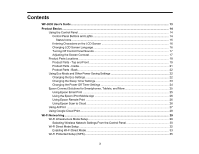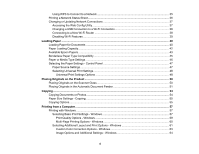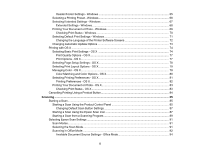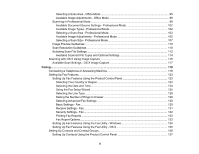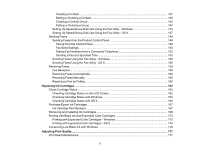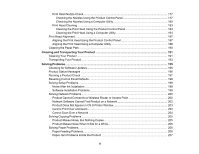Contents
WF-2630 User's Guide
...............................................................................................................................
13
Product Basics
..........................................................................................................................................
14
Using the Control Panel
.....................................................................................................................
14
Control Panel Buttons and Lights
..................................................................................................
14
Status Icons
..............................................................................................................................
15
Entering Characters on the LCD Screen
.......................................................................................
16
Changing LCD Screen Language
..................................................................................................
16
Turning Off Control Panel Sounds
.................................................................................................
17
Adjusting the Screen Contrast
.......................................................................................................
17
Product Parts Locations
.....................................................................................................................
18
Product Parts - Top and Front
.......................................................................................................
19
Product Parts - Inside
....................................................................................................................
21
Product Parts - Back
......................................................................................................................
22
Using Eco Mode and Other Power Saving Settings
...........................................................................
22
Changing the Eco Settings
............................................................................................................
22
Changing the Sleep Timer Settings
...............................................................................................
23
Changing the Power Off Timer Settings
........................................................................................
24
Epson Connect Solutions for Smartphones, Tablets, and More
.........................................................
25
Using Epson Email Print
...............................................................................................................
25
Using the Epson iPrint Mobile App
................................................................................................
26
Using Epson Remote Print
...........................................................................................................
26
Using Epson Scan to Cloud
...........................................................................................................
26
Using AirPrint
....................................................................................................................................
27
Using Google Cloud Print
...................................................................................................................
28
Wi-Fi Networking
.......................................................................................................................................
29
Wi-Fi Infrastructure Mode Setup
.........................................................................................................
29
Selecting Wireless Network Settings From the Control Panel
.......................................................
30
Wi-Fi Direct Mode Setup
....................................................................................................................
32
Enabling Wi-Fi Direct Mode
...........................................................................................................
33
Wi-Fi Protected Setup (WPS)
.............................................................................................................
35
3