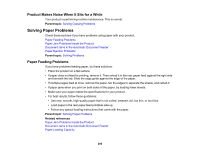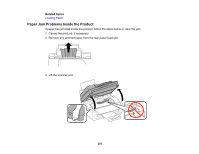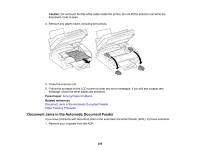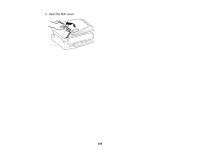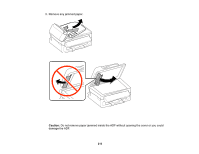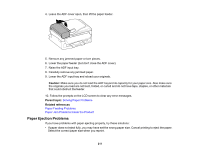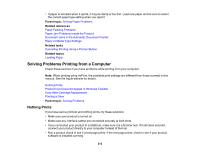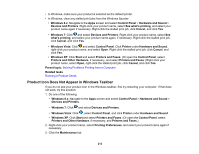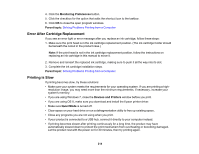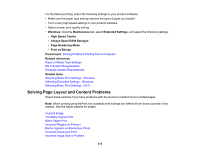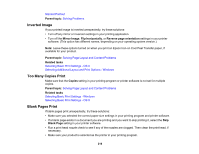Epson WF-2630 Users Guide - Page 211
Paper Ejection Problems
 |
View all Epson WF-2630 manuals
Add to My Manuals
Save this manual to your list of manuals |
Page 211 highlights
4. Leave the ADF cover open, then lift the paper feeder. 5. Remove any jammed paper or torn pieces. 6. Lower the paper feeder (but don't close the ADF cover). 7. Raise the ADF input tray. 8. Carefully remove any jammed paper. 9. Lower the ADF input tray and reload your originals. Caution: Make sure you do not load the ADF beyond its capacity for your paper size. Also make sure the originals you load are not bent, folded, or curled and do not have tape, staples, or other materials that could obstruct the feeder. 10. Follow the prompts on the LCD screen to clear any error messages. Parent topic: Solving Paper Problems Related references Paper Feeding Problems Paper Jam Problems Inside the Product Paper Ejection Problems If you have problems with paper ejecting properly, try these solutions: • If paper does not eject fully, you may have set the wrong paper size. Cancel printing to eject the paper. Select the correct paper size when you reprint. 211