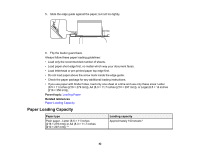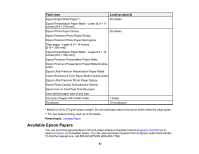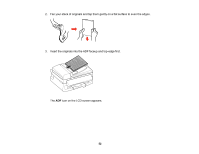Epson WF-2630 Users Guide - Page 47
Selecting the Paper Settings - Control Panel, Paper Source Settings
 |
View all Epson WF-2630 manuals
Add to My Manuals
Save this manual to your list of manuals |
Page 47 highlights
Selecting the Paper Settings - Control Panel You can change the default paper size and paper type using the control panel on the product. 1. Press the up or down arrow button, select Setup, and press the OK button. 2. Select Paper Setup and press the OK button. 3. Press the OK button again. 4. Select the paper size you loaded and press the OK button. 5. Select the paper type you loaded and press the OK button. 6. Press the back button. 7. Press the up or down arrow button, select Printer Settings, and press the OK button. 8. Press the OK button again to select Paper Source Settings. 9. Select the paper source settings you want to use and press the OK button. 10. Press the home button to return to the home screen. Paper Source Settings Selecting Universal Print Settings Parent topic: Loading Paper Paper Source Settings Select the paper source settings you want to use for your printed jobs. Paper Source Settings A4/Letter Auto Switching Error Notice Available settings Description On Off Paper Size Notice Paper Type Notice If Letter or A4-size paper is selected for printing and the selected paper size is not loaded, the product attempts to print on an alternate paper size (Letter for A4, or A4 for Letter). Select On to display an error message when the paper size and type settings for each paper source and the copy/print settings in each mode do not match. Parent topic: Selecting the Paper Settings - Control Panel 47