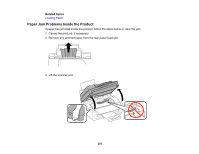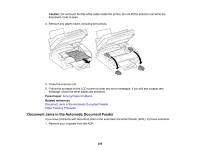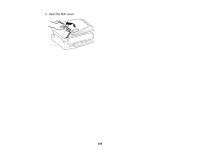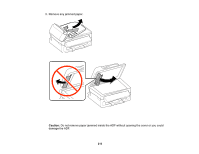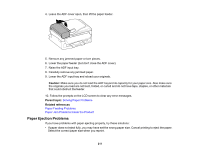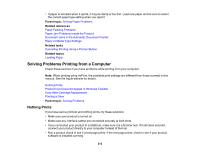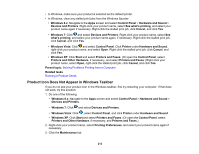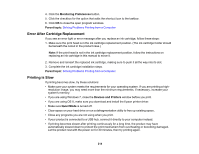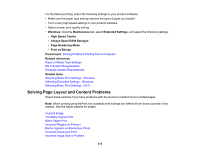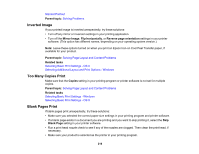Epson WF-2630 Users Guide - Page 212
Solving Problems Printing from a Computer, Nothing Prints
 |
View all Epson WF-2630 manuals
Add to My Manuals
Save this manual to your list of manuals |
Page 212 highlights
• If paper is wrinkled when it ejects, it may be damp or too thin. Load new paper and be sure to select the correct paper type setting when you reprint. Parent topic: Solving Paper Problems Related references Paper Feeding Problems Paper Jam Problems Inside the Product Document Jams in the Automatic Document Feeder Paper or Media Type Settings Related tasks Cancelling Printing Using a Product Button Related topics Loading Paper Solving Problems Printing from a Computer Check these sections if you have problems while printing from your computer. Note: When printing using AirPrint, the available print settings are different from those covered in this manual. See the Apple website for details. Nothing Prints Product Icon Does Not Appear in Windows Taskbar Error After Cartridge Replacement Printing is Slow Parent topic: Solving Problems Nothing Prints If you have sent a print job and nothing prints, try these solutions: • Make sure your product is turned on. • Make sure any interface cables are connected securely at both ends. • If you connected your product to a USB hub, make sure it is a first-tier hub. If it still does not print, connect your product directly to your computer instead of the hub. • Run a product check to see if a test page prints. If the test page prints, check to see if your product software is installed correctly. 212