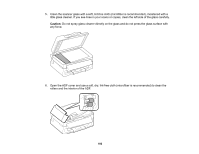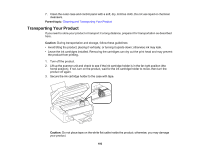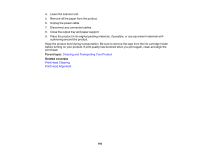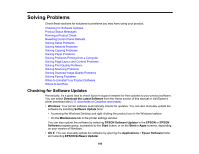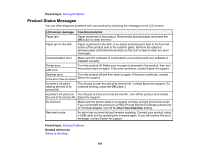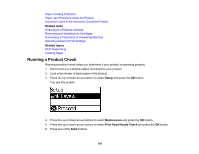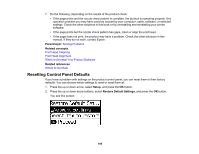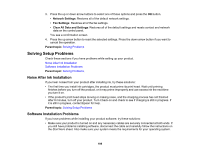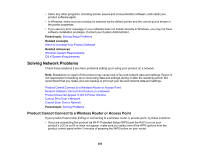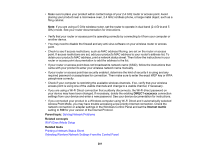Epson WF-2630 Users Guide - Page 197
Running a Product Check, Related tasks, Setup, Maintenance, Print Head Nozzle Check, Start - paper jam
 |
View all Epson WF-2630 manuals
Add to My Manuals
Save this manual to your list of manuals |
Page 197 highlights
Paper Feeding Problems Paper Jam Problems Inside the Product Document Jams in the Automatic Document Feeder Related tasks Checking for Software Updates Removing and Installing Ink Cartridges Connecting a Telephone or Answering Machine Selecting Advanced Fax Settings Related topics Wi-Fi Networking Loading Paper Running a Product Check Running a product check helps you determine if your product is operating properly. 1. Disconnect any interface cables connected to your product. 2. Load a few sheets of plain paper in the product. 3. Press the up or down arrow buttons to select Setup and press the OK button. You see this screen: 4. Press the up or down arrow buttons to select Maintenance and press the OK button. 5. Press the up or down arrow buttons to select Print Head Nozzle Check and press the OK button. 6. Press one of the Start buttons. 197