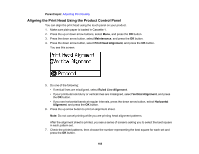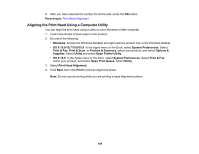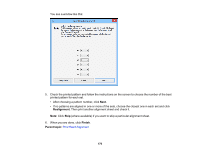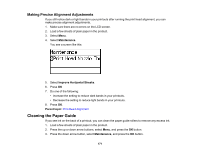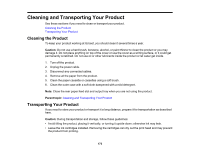Epson WF-5190 Users Guide - Page 168
Aligning the Print Head Using the Product Control Panel, Parent topic, Maintenance - series
 |
View all Epson WF-5190 manuals
Add to My Manuals
Save this manual to your list of manuals |
Page 168 highlights
Parent topic: Adjusting Print Quality Aligning the Print Head Using the Product Control Panel You can align the print head using the touch panel on your product. 1. Make sure plain paper is loaded in Cassette 1. 2. Press the up or down arrow buttons, select Menu, and press the OK button. 3. Press the down arrow button, select Maintenance, and press the OK button. 4. Press the down arrow button, select Print Head Alignment, and press the OK button. You see this screen: 5. Do one of the following: • If vertical lines are misaligned, select Ruled Line Alignment. • If your printouts look blurry or vertical lines are misaligned, select Vertical Alignment, and press the OK button. • If you see horizontal bands at regular intervals, press the down arrow button, select Horizontal Alignment, and press the OK button. 6. Press the up arrow button to print an alignment sheet. Note: Do not cancel printing while you are printing head alignment patterns. After the alignment sheet is printed, you see a series of screens asking you to select the best square in each pattern set. 7. Check the printed patterns, then choose the number representing the best square for each set and press the OK button. 168