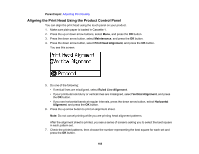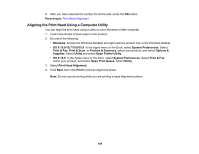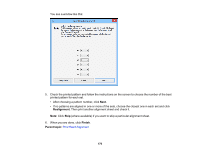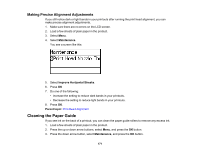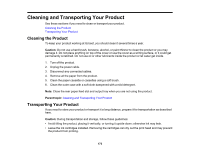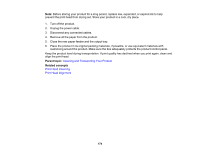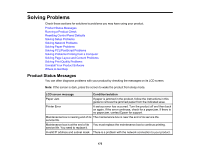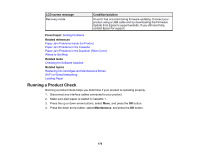Epson WF-5190 Users Guide - Page 171
Making Precise Alignment Adjustments, Cleaning the Paper Guide
 |
View all Epson WF-5190 manuals
Add to My Manuals
Save this manual to your list of manuals |
Page 171 highlights
Making Precise Alignment Adjustments If you still notice dark or light bands in your printouts after running the print head alignment, you can make precise alignment adjustments. 1. Make sure there are no errors on the LCD screen. 2. Load a few sheets of plain paper in the product. 3. Select Menu. 4. Select Maintenance. You see a screen like this: 5. Select Improve Horizontal Streaks. 6. Press OK 7. Do one of the following: • Increase the setting to reduce dark bands in your printouts. • Decrease the setting to reduce light bands in your printouts. 8. Press OK. Parent topic: Print Head Alignment Cleaning the Paper Guide If you see ink on the back of a printout, you can clean the paper guide rollers to remove any excess ink. 1. Load a few sheets of plain paper in the product. 2. Press the up or down arrow buttons, select Menu, and press the OK button. 3. Press the down arrow button, select Maintenance, and press the OK button. 171