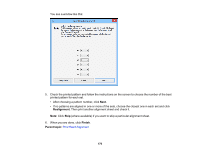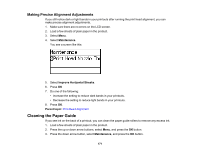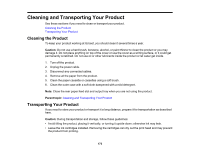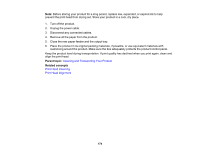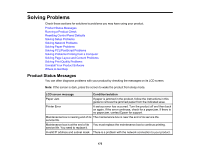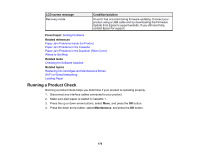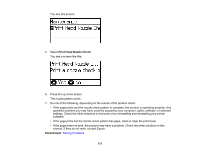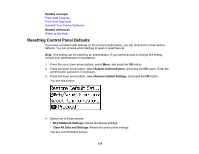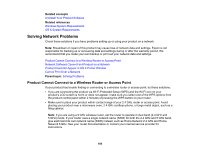Epson WF-5190 Users Guide - Page 175
Solving Problems, Product Status Messages - reset
 |
View all Epson WF-5190 manuals
Add to My Manuals
Save this manual to your list of manuals |
Page 175 highlights
Solving Problems Check these sections for solutions to problems you may have using your product. Product Status Messages Running a Product Check Resetting Control Panel Defaults Solving Setup Problems Solving Network Problems Solving Paper Problems Solving PCL/PostScript Problems Solving Problems Printing from a Computer Solving Page Layout and Content Problems Solving Print Quality Problems Uninstall Your Product Software Where to Get Help Product Status Messages You can often diagnose problems with your product by checking the messages on its LCD screen. Note: If the screen is dark, press the screen to wake the product from sleep mode. LCD screen message Condition/solution Paper Jam If paper is jammed in the product, follow the instructions in this guide to remove the jammed paper from the indicated area. Printer Error A serious error has occurred. Turn the product off and then back on again. If the error continues, check for a paper jam. If there is no paper jam, contact Epson for support. Maintenance box is nearing end of its The maintenance box is near the end of its service life. service life. Maintenance box is at the end of its You must replace the maintenance box to continue printing. service life. You need to replace it. Invalid IP address and subnet mask. There is a problem with the network connection to your product. 175