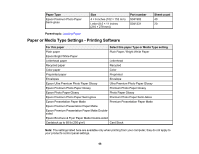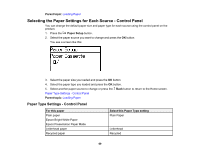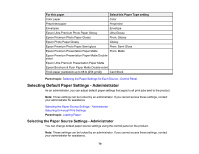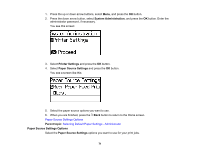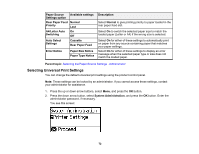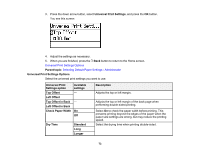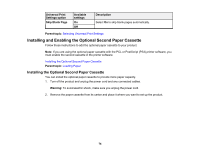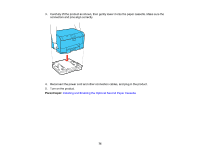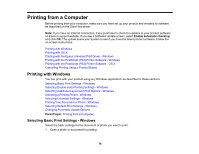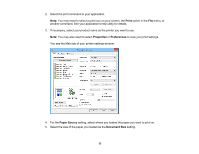Epson WF-5190 Users Guide - Page 72
Selecting Universal Print Settings, Rear Paper Feed
 |
View all Epson WF-5190 manuals
Add to My Manuals
Save this manual to your list of manuals |
Page 72 highlights
Paper Source Available settings Settings option Rear Paper Feed Normal Priority Last A4/Letter Auto On Switching Off Auto Select Settings Cassette Rear Paper Feed Error Notice Paper Size Notice Paper Type Notice Description Select Normal to give printing priority to paper loaded in the rear paper feed slot. Select On to switch the selected paper size to match the loaded paper (Letter or A4) if the wrong size is selected. Select On for either of these settings to automatically print on paper from any source containing paper that matches your paper settings. Select On for either of these settings to display an error message when the selected paper type or size does not match the loaded paper. Parent topic: Selecting the Paper Source Settings - Administrator Selecting Universal Print Settings You can change the default universal print settings using the product control panel. Note: These settings can be locked by an administrator. If you cannot access these settings, contact your administrator for assistance. 1. Press the up or down arrow buttons, select Menu, and press the OK button. 2. Press the down arrow button, select System Administration, and press the OK button. Enter the administrator password, if necessary. You see this screen: 72