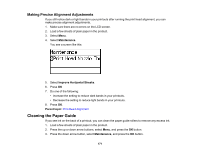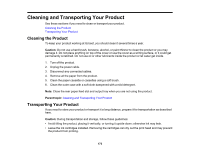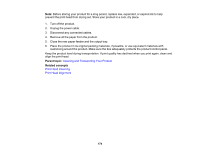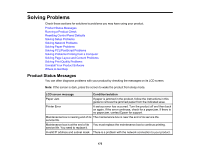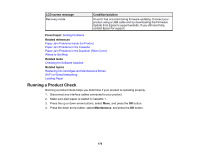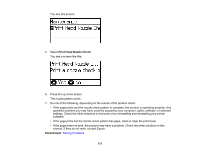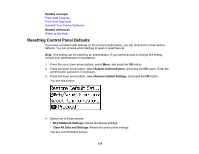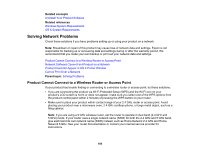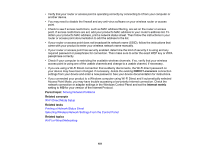Epson WF-5190 Users Guide - Page 176
Running a Product Check, LCD screen message, Condition/solution, Parent topic, Related references - firmware
 |
View all Epson WF-5190 manuals
Add to My Manuals
Save this manual to your list of manuals |
Page 176 highlights
LCD screen message Recovery mode Condition/solution An error has occurred during firmware updating. Connect your product using a USB cable and try downloading the Firmware Update from Epson's support website. If you still need help, contact Epson for support. Parent topic: Solving Problems Related references Paper Jam Problems Inside the Product Paper Jam Problems in the Cassette Paper Jam Problems in the Duplexer (Rear Cover) Where to Get Help Related tasks Checking for Software Updates Related topics Replacing Ink Cartridges and Maintenance Boxes Wi-Fi or Wired Networking Loading Paper Running a Product Check Running a product check helps you determine if your product is operating properly. 1. Disconnect any interface cables connected to your product. 2. Make sure plain paper is loaded in Cassette 1. 3. Press the up or down arrow buttons, select Menu, and press the OK button. 4. Press the down arrow button, select Maintenance, and press the OK button. 176