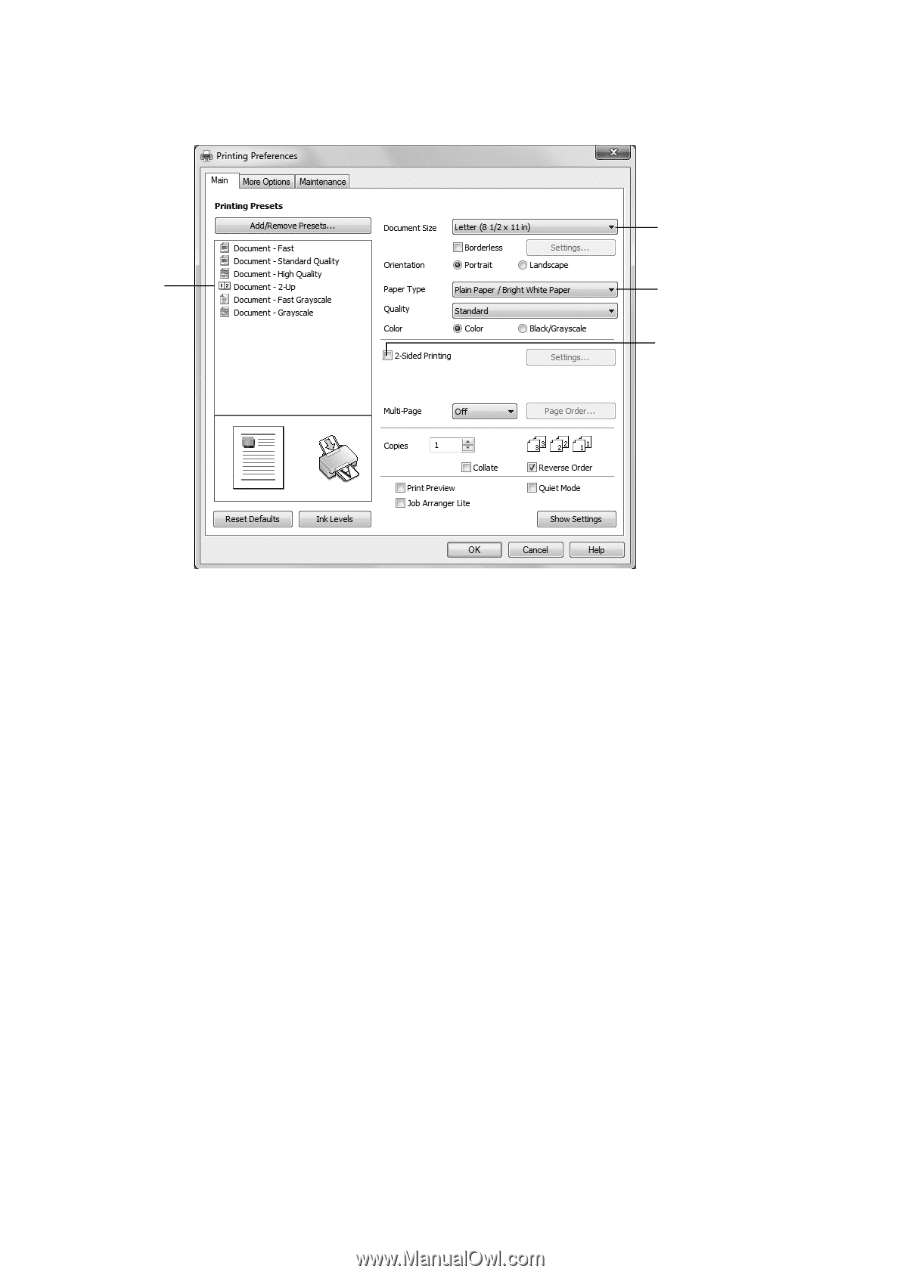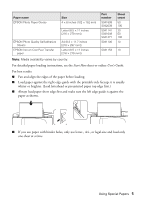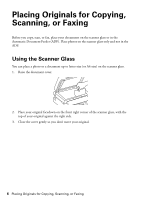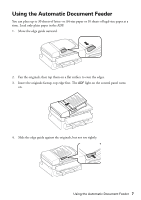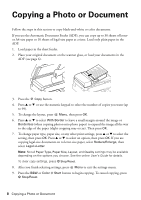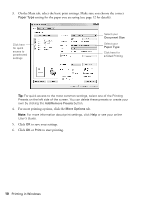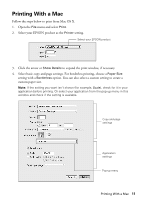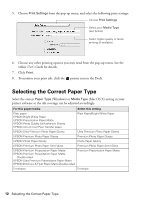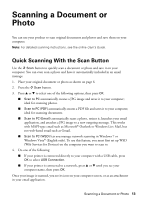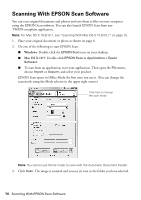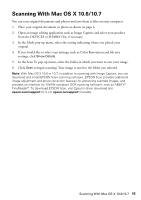Epson WorkForce WF-2520 Quick Guide - Page 10
For more printing options, click the, to start printing.
 |
View all Epson WorkForce WF-2520 manuals
Add to My Manuals
Save this manual to your list of manuals |
Page 10 highlights
3. On the Main tab, select the basic print settings. Make sure you choose the correct Paper Type setting for the paper you are using (see page 12 for details). Click here for quick access to preselected settings Select your Document Size Select your Paper Type Click here for 2-Sided Printing Tip: For quick access to the most common settings, select one of the Printing Presets on the left side of the screen. You can delete these presets or create your own by clicking the Add/Remove Presets button. 4. For more printing options, click the More Options tab. Note: For more information about print settings, click Help or see your online User's Guide. 5. Click OK to save your settings. 6. Click OK or Print to start printing. 10 Printing in Windows