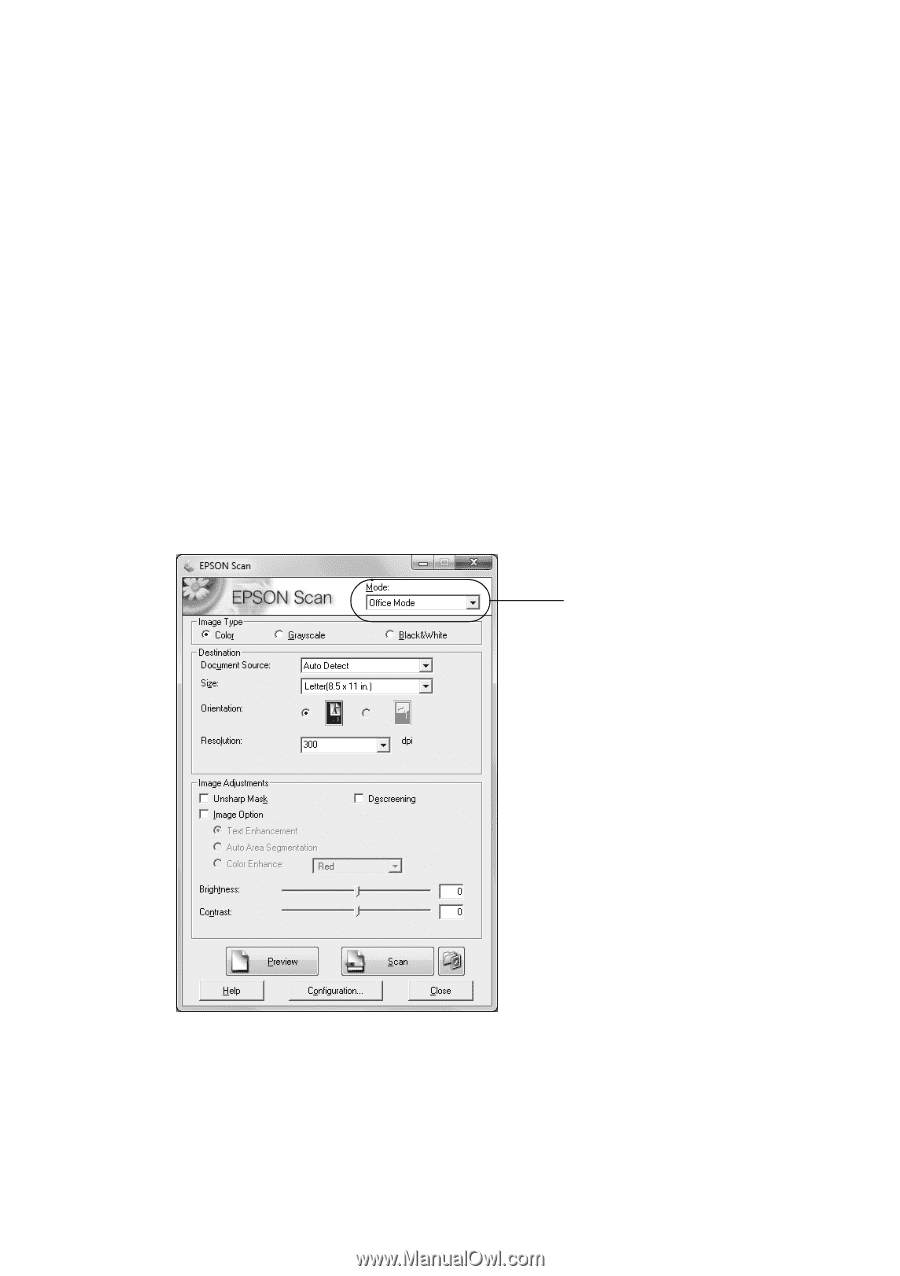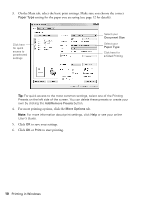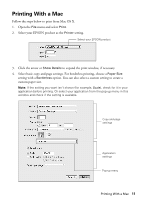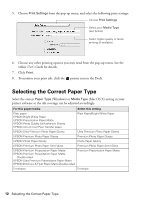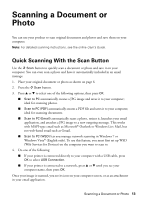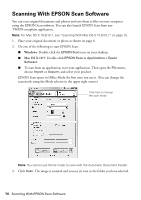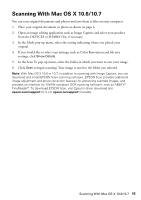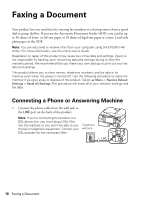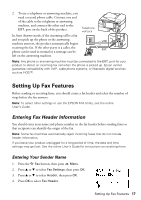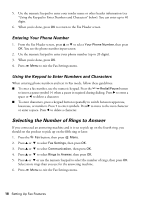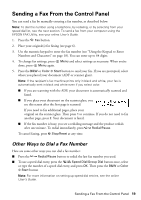Epson WorkForce WF-2520 Quick Guide - Page 14
Scanning With EPSON Scan Software
 |
View all Epson WorkForce WF-2520 manuals
Add to My Manuals
Save this manual to your list of manuals |
Page 14 highlights
Scanning With EPSON Scan Software You can scan original documents and photos and save them as files on your computer using the EPSON Scan software. You can also launch EPSON Scan from any TWAIN-compliant application. Note: For Mac OS X 10.6/10.7, see "Scanning With Mac OS X 10.6/10.7" on page 15. 1. Place your original document or photo as shown on page 6. 2. Do one of the following to start EPSON Scan: ■ Windows: Double-click the EPSON Scan icon on your desktop. ■ Mac OS X 10.5: Double-click EPSON Scan in Applications > Epson Software. ■ To scan from an application, start your application. Then open the File menu, choose Import or Acquire, and select your product. EPSON Scan opens in Office Mode the first time you use it. (You can change the scan mode using the Mode selector in the upper right corner.) Click here to change the scan mode Note: You cannot use Home mode to scan with the Automatic Document Feeder. 3. Click Scan. The image is scanned and you see its icon in the folder you have selected. 14 Scanning With EPSON Scan Software