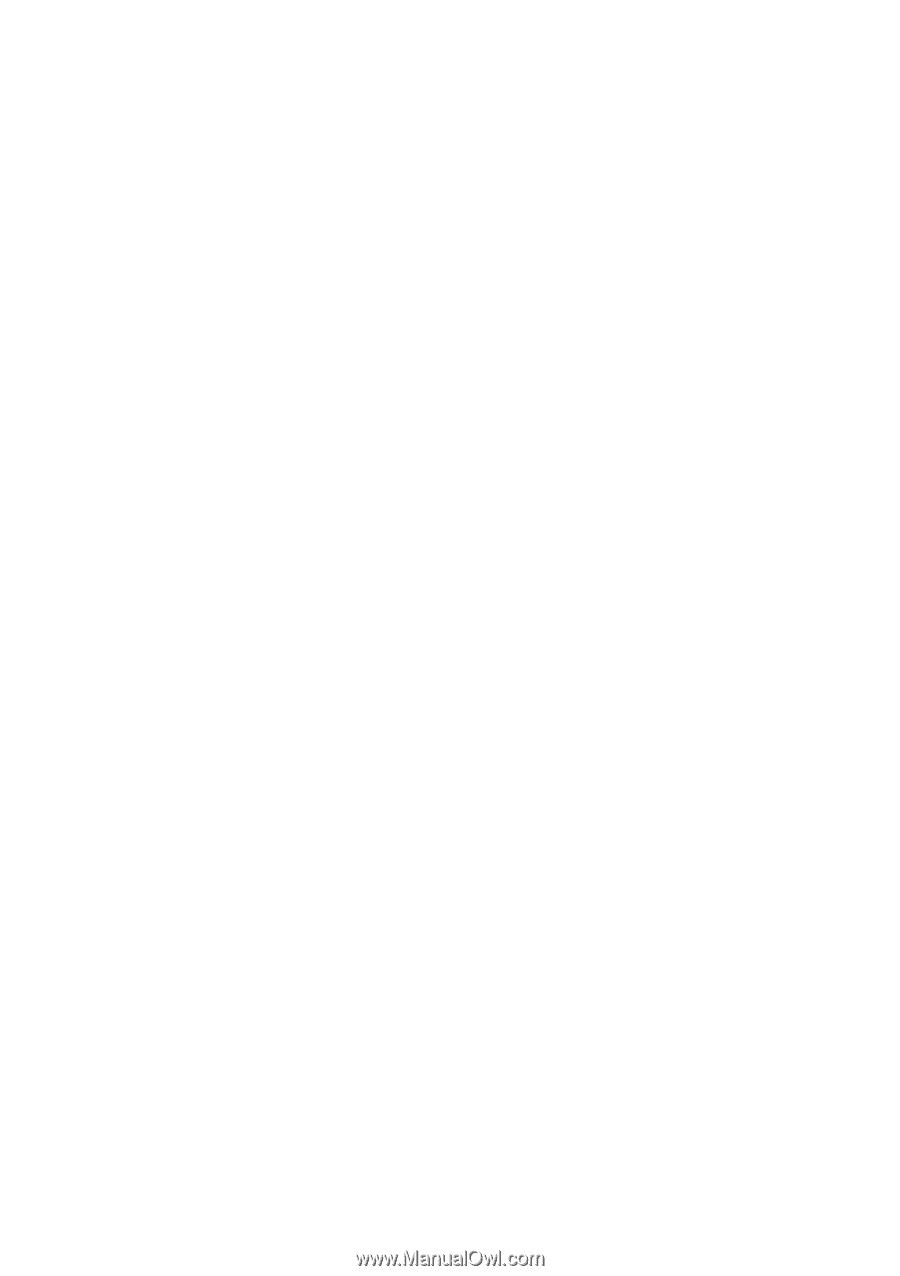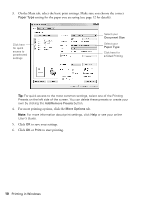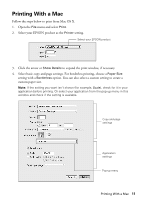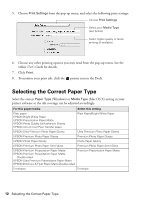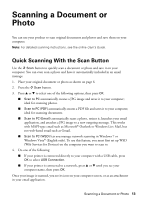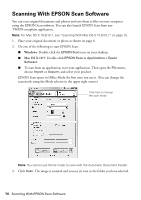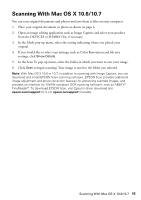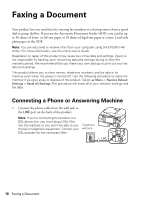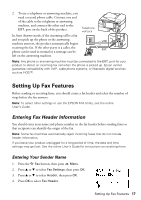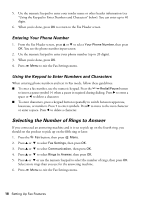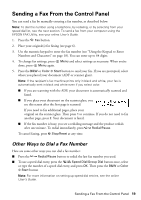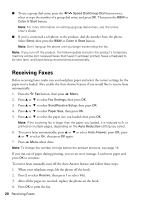Epson WorkForce WF-2520 Quick Guide - Page 15
Scanning With Mac OS X 10.6/10.7 - driver
 |
View all Epson WorkForce WF-2520 manuals
Add to My Manuals
Save this manual to your list of manuals |
Page 15 highlights
Scanning With Mac OS X 10.6/10.7 You can scan original documents and photos and save them as files on your computer. 1. Place your original document or photo as shown on page 6. 2. Open an image editing application such as Image Capture and select your product from the DEVICES or SHARED list, if necessary. 3. In the Mode pop-up menu, select the setting indicating where you placed your original. 4. If you would like to select scan settings, such as Color Restoration and file save settings, click Show Details. 5. In the Scan To pop-up menu, select the folder in which you want to save your image. 6. Click Scan to begin scanning. Your image is saved to the folder you selected. Note: With Mac OS X 10.6 or 10.7, in addition to scanning with Image Capture, you can download and install EPSON Scan scanning software. EPSON Scan provides additional image adjustment and photo correction features for enhancing scanned images, and provides an interface for TWAIN-compliant OCR scanning software, such as ABBYY® FineReader®. To download EPSON Scan, visit Epson's driver download site epson.com/support (U.S.) or epson.ca/support (Canada). Scanning With Mac OS X 10.6/10.7 15