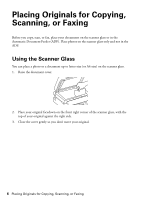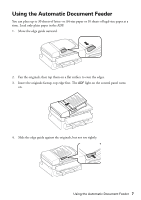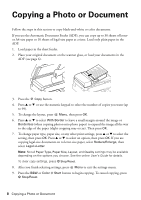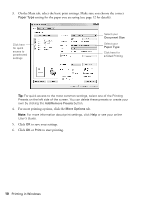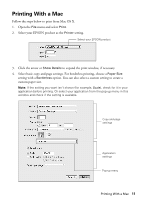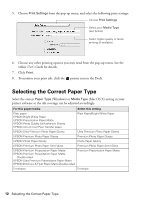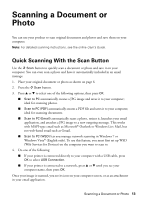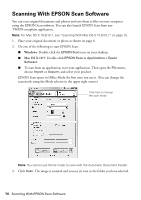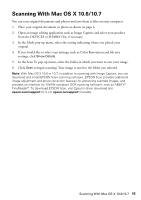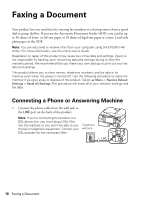Epson WorkForce WF-2520 Quick Guide - Page 11
Printing With a Mac - printer
 |
View all Epson WorkForce WF-2520 manuals
Add to My Manuals
Save this manual to your list of manuals |
Page 11 highlights
Printing With a Mac Follow the steps below to print from Mac OS X. 1. Open the File menu and select Print. 2. Select your EPSON product as the Printer setting. Select your EPSON product 3. Click the arrow or Show Details to expand the print window, if necessary. 4. Select basic copy and page settings. For borderless printing, choose a Paper Size setting with a Borderless option. You can also select a custom setting to create a custom paper size. Note: If the setting you want isn't shown (for example, Scale), check for it in your application before printing. Or select your application from the pop-up menu in this window and check if the setting is available. Copy and page settings Application settings Pop-up menu Printing With a Mac 11
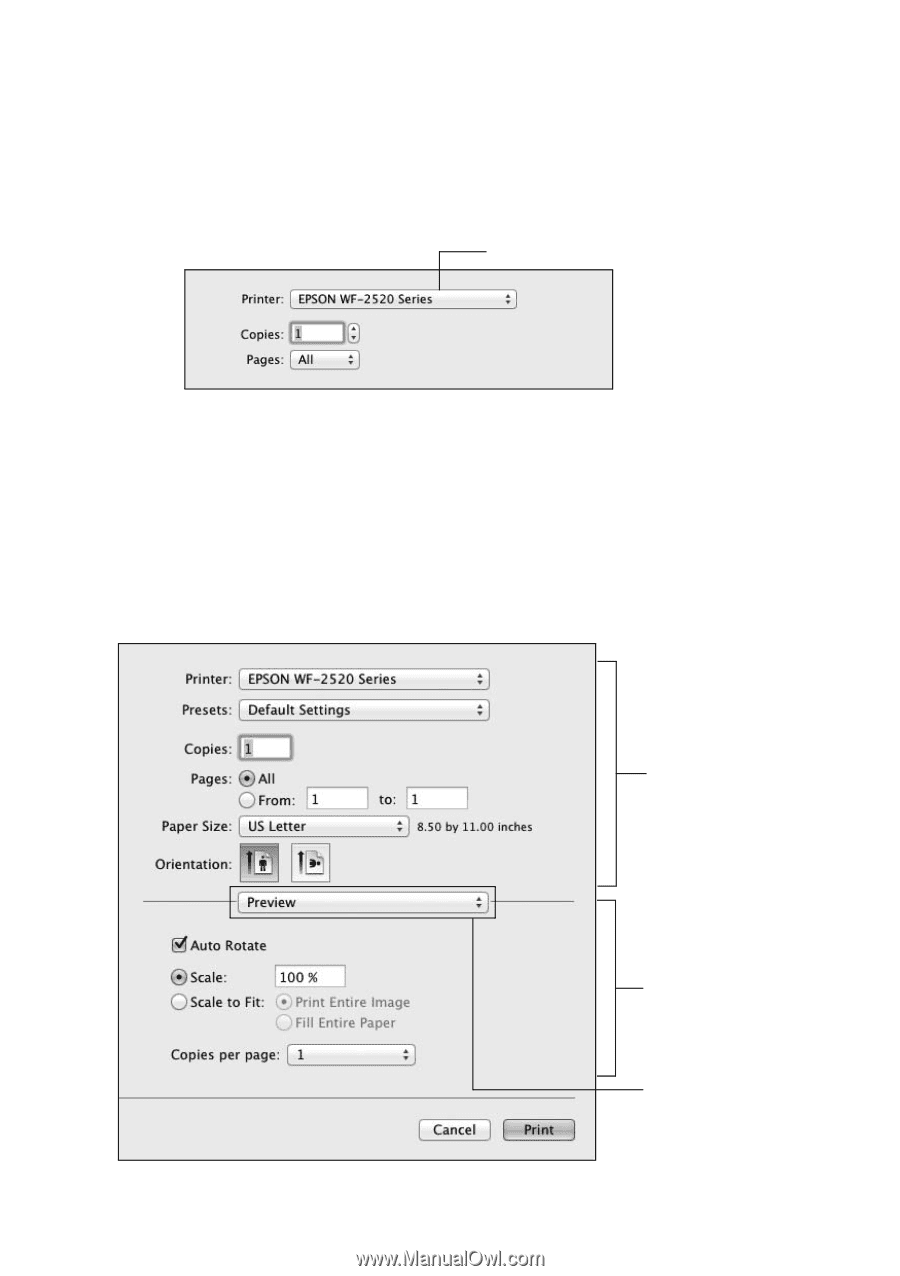
Printing With a Mac
11
Printing With a Mac
Follow the steps below to print from Mac OS X.
1.
Open the
File
menu and select
Print
.
2.
Select your EPSON product as the
Printer
setting.
3.
Click the arrow or
Show Details
to expand the print window, if necessary.
4.
Select basic copy and page settings. For borderless printing, choose a
Paper Size
setting with a
Borderless
option. You can also select a custom setting to create a
custom paper size.
Note:
If the setting you want isn’t shown (for example,
Scale
), check for it in your
application before printing. Or select your application from the pop-up menu in this
window and check if the setting is available.
Select your EPSON product
Copy and page
settings
Application
settings
Pop-up menu