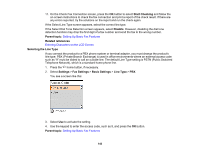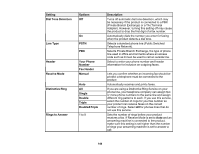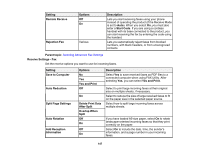Epson WorkForce WF-2830 Users Guide - Page 148
Report Settings - Fax
 |
View all Epson WorkForce WF-2830 manuals
Add to My Manuals
Save this manual to your list of manuals |
Page 148 highlights
Setting 2-Sided Print Start Timing Collation Stack Options Off On All Pages Received First Page Received Off On Print Suspend Time Off On Quiet Mode Off On Description Select On to print incoming faxes double sided. You can also select the Binding Margin. Select to print incoming faxes after the product receives all of the pages of the document. Select to print incoming faxes as soon as the product receives the first page of the document. Select On to print incoming faxes so that the pages are stacked in the correct page order. (When the product is low on memory, this option may not be available.) Select On to set a time period to stop automatic printing of faxes or reports and save received faxes in the product's memory. (Make sure there is enough free memory before using this function.) Select On to reduce noise during printing. (Printing speed may be reduced.) Parent topic: Selecting Advanced Fax Settings Report Settings - Fax Set the fax report options you want to use. Setting Fax Log Auto Print Attach Fax image to Report Report Format Options Off On(Every 30) On(Time) Off On(Large Image) On(Small Image) Simple Detail Description Select when to automatically print the fax log Prints a transmission report with an image of the first page of the faxed document Selects a format for the printed fax report. Select Detail to include error codes. 148